Avaya 1150E User's Guide
Browse online or download User's Guide for IP phones Avaya 1150E. Avaya 1150E User Guide User Manual
- Page / 202
- Table of contents
- TROUBLESHOOTING
- BOOKMARKS
- IP Phone 1150E 1
- Title page 1
- Revision history 3
- Contents 10
- Basic features 12
- Telephone controls 15
- Telephone display 22
- License notification 22
- Security features 23
- Entering and editing text 26
- (Part 2 of 2) 29
- Soft key Description 29
- Connecting the components 30
- Virtual Private Network 36
- Connecting your IP Phone 37
- 16. Click Next 51
- Configuring Telephone Options 56
- Adjusting the volume 58
- Selecting a language 60
- Accessing display diagnostics 62
- Choosing a local dialpad tone 62
- Viewing phone information 63
- Diagnostics 63
- Selecting a headset type 64
- Configuring call log options 65
- Choosing a ring type 70
- Changing feature key labels 72
- Configuring Live Dialpad 75
- Using the Password Admin menu 77
- Changing 1. Display Settings 82
- Changing 2. Language 84
- Configuring 3. Headsets 84
- HID for supported headsets 88
- Configuring 4. Bluetooth 91
- 2. Network Diagnostic Tools 103
- 3. Ethernet Statistics 103
- 8. License Information 104
- 4. IP Network Statistics 104
- 5. USB Devices 104
- 6. Advanced Diag Tools 104
- 7. DHCP Information 104
- 9. VPN Information 105
- 10. Certificate Information 105
- Using the 4. Lock Menu 106
- Call Center Agent/Supervisor 107
- Features 107
- Queue Assignment (MQA) 108
- Default login 110
- Agent logout 111
- Call Center Agent features 112
- Call Forcing 113
- The Emergency Key 114
- Use Not Ready 114
- Activate Make Set Busy 115
- Making non-ACD calls 115
- Contact your supervisor 116
- Agent Keys 120
- Answer Agent 121
- Answer Emergency 121
- Call Agent 122
- Supervisor Headset Port 122
- Observe Agent 123
- Interflow 125
- Night Service 125
- IP Phone 1150E non-ACD call 127
- Using Predial 128
- Using Auto Dial 129
- Using Ring Again 130
- Using Last Number Redial 131
- Using Speed Call 131
- Using System Speed Call 133
- Using Intercom calling 134
- Answering a call 135
- While on an active call 136
- Transferring a call 137
- Using Timed Reminder Recall 138
- Using Attendant Recall 139
- Using Call Park 139
- Displaying incoming calls 141
- Tracing a Malicious call 142
- Additional Call Features 144
- Using Enhanced Override 148
- Using Forced Camp-on 149
- Override Feature 150
- Using Privacy Release 151
- Using Radio Page 151
- Using Voice Call 153
- Activate Automatic Answerback 156
- Activate Call Pickup 156
- Use Call Waiting 157
- Forward calls 159
- Forward internal calls only 160
- Use Remote Call Forward 161
- Secure your phone 163
- Set up a Conference call 164
- Join a call 165
- Use Group Call 167
- Using Record On Demand key 169
- Using SAVE key 170
- Additional phone features 171
- Using the Callers List 174
- Using the Redial List 176
- Using Virtual Office 178
- Logging out of Virtual Office 183
- Using Media Gateway 1000B 186
- Using Test Local Mode 187
- Using Resume Normal Mode 187
- Troubleshooting MG 1000B 188
- Regulatory and safety 189
- 取扱説明書に従って正しい取り扱いをして下さい。 190
- Terms you should know 193
- Nortel IP Phone 1150E 202
Summary of Contents
Nortel Communication Server 1000IP Phone 1150EUser GuideTitle page
Contents10Troubleshooting MG 1000B . . . . . . . . . . . . . . . . . . . . . . 188Regulatory and safety information . . . . . . . . . . . . . . .
Configuring Local Menu options100If the base is powered off, the headset is only paired to the IP Phone 1150E and pressing the "telephone" k
Configuring Local Menu options101To unpair a wireless headset:2. Press the Left/Right navigation key to select the “Use BT Headset” item. 3. Press the
Configuring Local Menu options102Your Bluetooth wireless technology headset is no longer paired with your phone, and the wired headset can be used. To
Configuring Local Menu options103Using the 2. Local Diagnostics submenuThe Local Tools menu 2. Local Diagnostics submenu offers the following choices:
Configuring Local Menu options1044. IP Network StatisticsA system administrator can use the IP Networks Statistics menu to view reports about network
Configuring Local Menu options1059. VPN InformationA system administrator can use the VPN Information menu to view VPN information. 10. Certificate In
Configuring Local Menu options1065. Press Apply. The phone reboots.Using the 4. Lock MenuA system administrator can use the lock menu tool to protect
Call Center Agent/Supervisor Features107Call Center Agent/Supervisor FeaturesThis section describes features and procedures common to both the Call Ce
Call Center Agent/Supervisor Features108Login with Agent ID and Multiple Queue Assignment (MQA)The process of logging in using MQA consists of enterin
Call Center Agent/Supervisor Features109Dial your Agent ID # ACD DN 1 # ACD DN 2 # ACD DN 3 # ACD DN 4 # ACD DN 5 ##Dial your Agent ID, Supervisor IDA
About the Nortel IP Phone 1150E11About the Nortel IP Phone 1150EThe Nortel IP Phone 1150E provides easy access to a wide range of business features. Y
Call Center Agent/Supervisor Features110To correct errors during the login procedure:Default loginIf you usually use the same phone, you do not need t
Call Center Agent/Supervisor Features111Agent logoutTo logout:1. Press the Make Busy Key and disconnect the headset. The LED indicator lights steadily
Call Center Agent features112Call Center Agent featuresThis section explains the features that are available to ACD agent positions.Use Activity CodeT
Call Center Agent features113Note: If you have the handset option and you pick up the handset, you must also press a DN key, otherwise the handset is
Call Center Agent features114The Emergency KeyWhen you have an emergency situation:Use Not ReadyUse the Not Ready Key, when performing post-call work.
Call Center Agent features115Activate Make Set BusyMake Set Busy allows you to make your phone appear busy to all callers.To activate Make Set Busy:To
Call Center Agent features116To answer a non-ACD call:Contact your supervisorTo answer your supervisor when your phone rings and the Supervisor indica
Call Center Agent features117To Conference your Supervisor during a call in progress:To Transfer to a supervisor, during a call in progress:Use Walkaw
Call Center Agent features118To Walkaway while in Not Ready mode (Not Ready LED or LCD indicator is on, and Not Ready is shown on the display):To retu
Call Center Agent features1191. Press the key next to the flashing indicator.Note 1: If a caller disconnects before you return from Walkaway, the Not
About the Nortel IP Phone 1150E12Basic featuresThe IP Phone 1150E supports the following features:• six self-labeled line/programmable with labels and
Call Center Supervisor Features120Call Center Supervisor FeaturesIn addition to the features described in this section, your network administrator can
Call Center Supervisor Features121Answer AgentWhen your phone rings and the Answer Agent indicator flashes:To disconnect an agent call:Answer Emergenc
Call Center Supervisor Features122Call AgentTo call an agent:To leave Call Agent state:Use the Supervisor Observe and Supervisor Headset PortThe Super
Call Center Supervisor Features123To use the Supervisor Talk/Listen feature:To use the Supervisor Observe feature for a two way conversation:To mute t
Call Center Supervisor Features124Note: You cannot observe an agent if the agent's call is on hold or if no calls are in progress.To talk to an a
Call Center Supervisor Features125InterflowWhen the call backlog or the waiting time in the queue exceeds a set threshold, Interflow forwards calls to
Call Center Supervisor Features126To transition to Night Service:To exit Night Service:1. Press the Night Key and dial 8 (8=T for Transition).The indi
IP Phone 1150E non-ACD call features127IP Phone 1150E non-ACD call featuresThis section describes non-ACD features commonly used for call processing.
IP Phone 1150E non-ACD call features128Using PredialThe Predial feature allows you to enter and preview a number of up to 31 digits and make correctio
IP Phone 1150E non-ACD call features129Using Auto DialAuto Dial lets you dedicate a feature key to a specific phone number. When the Auto Dial Key is
About the Nortel IP Phone 1150E13— In-Calls— Activity• eight dedicated ACD fixed keys for Supervisor key configuration with an integrated LED (configu
IP Phone 1150E non-ACD call features130Using Ring AgainUse the Ring Again feature when you dial a number and receive a busy tone or no answer. The Rin
IP Phone 1150E non-ACD call features131 To cancel Ring Again before notification:Using Last Number RedialLast Number Redial allows you to automaticall
IP Phone 1150E non-ACD call features132To store or change a Speed Call number:To make a Speed Call:1. Press the Speed Call Controller Key. The screen
IP Phone 1150E non-ACD call features133Using System Speed CallSystem Speed Call allows you to make a call by dialing Speed Call codes which may overri
IP Phone 1150E non-ACD call features134Using Hot LineThe network administrator can program a Hot Line Key that allows you to dial a specific number au
IP Phone 1150E non-ACD call features135To answer an Intercom call while on a line other than your Intercom group line:Answering a callWhen you receive
IP Phone 1150E non-ACD call features136While on an active callThis section describes features that you can use while on an active call on an Individua
IP Phone 1150E non-ACD call features137Transferring a callUse the Transfer feature to redirect a call to a third party.To use the Transfer feature:To
IP Phone 1150E non-ACD call features138Using Timed Reminder RecallTimed Reminder Recall gives you a reminder tone when a call you transferred is not a
IP Phone 1150E non-ACD call features139Using Attendant RecallThe Attendant Recall feature allows you to contact an attendant while on a call and conne
About the Nortel IP Phone 1150E14• automatic network configuration• Hearing Aid Compatibility (HAC) as per FCC Part 68• wireless device support (Agent
IP Phone 1150E non-ACD call features140To park a call on a DN other than the System Park DN:To retrieve a parked call:1. Press the Park Key. The scree
IP Phone 1150E non-ACD call features141Calling Party Number/Charge AccountThe Calling Party Number/Charge Account feature allows you to record a calle
IP Phone 1150E non-ACD call features142To view the name of a second caller while on a call in progress:Tracing a Malicious callMalicious Call Trace pr
IP Phone 1150E non-ACD call features143To use Call Trace if you do not have a Call Trace Key:or1. Press the Transfer Key or the Conference Key.2. Dial
Additional Call Features144Additional Call FeaturesUsing the buzz signalBuzz allows one person, whose phone is linked to another phone, to signal the
Additional Call Features145To disconnect from the paging system:Charging a call or charging a forced callCall Charge allows you to charge a call to a
Additional Call Features146To charge a call in progress:To charge a call to an account when you transfer a call:5. Dial the number.1. Press the Charge
Additional Call Features147To charge a call to an account when you add someone to a conference call:4. Dial the number of the phone where the call is
Additional Call Features148Using Enhanced OverrideEnhanced Override allows you to override an active call after you have attempted a Forced Camp-on. U
Additional Call Features149To end the connection:Using Forced Camp-onForced Camp-on allows your phone to automatically ring another phone as soon as t
About the Nortel IP Phone 1150E15Telephone controlsThis section describes the controls on your IP Phone 1150E. In some geographic regions, the IP Phon
Additional Call Features150To answer a camped-on call:Override FeatureYou can Override a busy signal and interrupt another call.To override a busy/eng
Additional Call Features151To end the connection:Using Privacy ReleasePrivacy Release allows one or more people who share your DN to join your call.To
Additional Call Features152To use Automatic Post selection:Note: Use this feature when the called party is either busy on the phone or away from the d
Additional Call Features153To use the Special Radio Paging features:If you carry a Radio Pager, you will receive a paging indication when another Meri
Additional Call Features154To respond to a voice call:Using the Voice Messaging control screensThe Voice Messaging control screens allow you to send c
Additional Call Features1555. Press the Play Key to play your first new message.Note: Use the More. . . Key to view additional message options.6. Pres
Additional Call Features156Activate Automatic AnswerbackWhen Automatic Answerback is active, your IP Phone 1150E automatically answers in handsfree mo
Additional Call Features157To answer an incoming call in another Call Pickup Group:To answer a call at a specific extension in any Pickup Group:Use Ca
Additional Call Features158To answer an incoming call while on another call:To return to your first phone call:If you do not have a Call Waiting Key:1
Additional Call Features159Forward callsThe Call Forward feature allows you to direct your calls to ring at another Line (DN). You cannot forward call
About the Nortel IP Phone 1150E16Use the Volume control buttons to adjust the volume of the ringer, headset, and speaker. Press the top button to incr
Additional Call Features160To cancel Call Forward:Forward internal calls onlyInternal Call Forward allows only calls originating at internal DNs to ri
Additional Call Features161To reinstate Internal Call Forward to the same number:Use Remote Call ForwardThe Remote Call Forward feature allows you (fr
Additional Call Features162To cancel Remote Call Forward:6. Dial the number where you want to forward your calls. If you forward calls to an invalid n
Additional Call Features163Secure your phoneYou can lock your phone with a password so that no one can make calls on your Individual Line (DN).To lock
Additional Call Features164To change your password (must be done from your phone):Set up a Conference callYou can set up a Conference call for up to s
Additional Call Features165If the person you attempt to add to the conference is unavailable:Join a callThe Call Join feature allows you to connect an
Additional Call Features166Selectable Conferee Display and DisconnectYou can view the list of active conferees by using the Conferee Selectable Displa
Additional Call Features167Use Group CallGroup Call automatically calls members of a predefined group, one at a time, until they have all answered. As
Additional Call Features168To answer a Group Call:1. Press the Group Call Key or enter the Group Call FFC. The feature automatically calls all group m
Additional Call Features169To end a Group Call:Using Record On Demand keyIf this feature is enabled, you can use the Record on Demand (ROD) feature ke
About the Nortel IP Phone 1150E17Feature key (reserved for future use)Activity key (reserved for future use)Use the Goodbye key to terminate an active
Additional Call Features170Using SAVE keyUse the SAVE feature key to save the recording of an active call. This key is associated with the active user
Additional phone features171Additional phone featuresThe following features are described in this section:• “Using the Personal Directory” on page 171
Additional phone features172To edit an entry:3. Press the Next soft key.4. Use the dialpad to enter the phone number.5. Do one of the following:— Pres
Additional phone features173To delete an entry:To search for an entry:1. Press the Up/Down navigation keys to scroll and highlight the desired entry.2
Additional phone features174Using the Callers ListThe Callers List feature logs all incoming calls. The Callers List can store up to 100 entries. When
Additional phone features175To dial an entry:To delete an entry:1. Press the Up/Down navigation keys to scroll and highlight the desired entry.2. Pres
Additional phone features176To delete the entire Callers List:Using the Redial ListThe Redial List feature logs all outgoing calls. Redial List can st
Additional phone features177To dial an entry:To delete an entry:To delete the entire Redial List:1. Press the Up/Down navigation keys to scroll and hi
Additional phone features178Using Virtual OfficeThe Virtual Office (VO) feature provides a service you can use while you are away from your desk to tr
Additional phone features179Figure 23: Virtual soft keyTo activate Virtual Office from this IP Phone on your Office IP Phone:1. Press the Virtual soft
About the Nortel IP Phone 1150E18Press the Make Busy key to log out of the ACD queue and agent position.Press the Not Ready key to exit the ACD queue
Additional phone features180A successful login transfers all the features, time, date, and tones to your Remote phone from your Office phone.Using Vir
Additional phone features181Figure 24: Logged in to an IP Phone 1150EUsing Virtual Office on your Office phoneFigure 25 on page 182 shows the IP Phone
Additional phone features182Figure 25: Office phone displays the message Logged OutWhen activated for Virtual Office by a Remote phone, your Office ph
Additional phone features183To regain operation of a phone being used for Virtual Office:Logging out of Virtual OfficeTo log out of Virtual Office, pr
Additional phone features184can still be used to make emergency calls. “Emergency Calls only “ is displayed on the IP Phone display when not logged in
Additional phone features185Locked from LoginThree failed attempts to enter the correct Station Control Password.Wait one hour for the lock to clear a
Additional phone features186Using Media Gateway 1000BThe Media Gateway 1000B (MG 1000B) provides a means of extending CS 1000 Release 4.5 features to
Additional phone features187receives phone services from the MG 1000B. Features such as Personal Directory, Redial List, and Callers List are not avai
Additional phone features188Troubleshooting MG 1000B The MG 1000B can cause error messages to display on-screen. Table 10 lists error messages and des
Regulatory and safety information189Regulatory and safety informationThis equipment has been tested and found to comply with the limits for a Class B
About the Nortel IP Phone 1150E19Press the Services key and use the navigation keys to access the following items:• Telephone Options:— Volume adjustm
Regulatory and safety information190Warnings: • This is a Class B product. In a domestic environment this product can cause radio interference in whic
Regulatory and safety information191European Community EN 55022 Class B Emissions: Information technology equipment - Radio disturbance EN 55024 Inf
Regulatory and safety information192DenAn regulatory notice for JapanOther US/Canada: Hearing Aid Compatibility (HAC) as per FCC Part 68This equipment
Terms you should know193Terms you should knowCalling Party Name DisplayInformation appearing on the LCD display screen, such as the caller’s name and
Terms you should know194Feature displayAn area that shows status information about the feature in use. It also displays the name and status of the act
Terms you should know195Navigation keysKeys used to scroll through menus and lists appearing on the LCD display screen.Off-hookAny line selected to ma
Terms you should know196programmable layers. These keys are also used to configure parameters in the Telephone Options menu.Special dial toneThe three
Index197IndexAAbout the IP Phone 2004 193ACD calls 112Activity code 112agent ID 108agent keys 120Agent Return 117Agent Walkaway 117announcement 144, 1
Index198162Directory Number 193Display Key 141, 142Display Network Diagnostics Utili-ties 20DN 193EElectronic Lock 163Emergencysupervisor 121End ACD c
Index199Message key 194Message waiting indicator 196More key 15Multiple Appearance Directory Number (MADN) 151Multiple Queue Assignment (MQA) 108NNavi
About the Nortel IP Phone 1150E20(continued)• Password Admin:— Station Control PasswordNote: The Password Admin menu is not available on all IP Phone
Index200162, 164Station Control Password (SCPW) 196Status Messages 196Supervisor 108, 116Supervisor ID 108Switchhook 196System or Switch 196System Spe
Nortel Communication Server 1000Nortel IP Phone 1150EUser Guidewww.nortel.comCopyright © 2006–2010 Nortel Networks. All Rights Reserved.LEGAL NOTICEWh
About the Nortel IP Phone 1150E21Press the Message/Inbox key to access your voice mailbox.Note: This function is not available on all phones; consult
About the Nortel IP Phone 1150E22Telephone displayYour IP Phone 1150E has three display areas:• The upper display area provides line and feature key s
About the Nortel IP Phone 1150E23Call features and Flexible Feature CodesSome features are not available on all telephones. Call features and Flexible
About the Nortel IP Phone 1150E24To change your SCPW:Note: The default configuration for Password Protection is off. 1. Press the Services key. 2. Pre
About the Nortel IP Phone 1150E25To turn Password Protection on or off:1. Press the Directory key.2. Press the Up/Down navigation keys to scroll and h
Entering and editing text26Entering and editing textYou can enter and edit text on your IP Phone 1150E using the following methods:• “Entering text us
Entering and editing text27When on a call, you can use the function keys (f1, f2, f3, f4, f5, f6, f7, and f8) to control the telephone. Table 2 shows
Entering and editing text28To edit an entry in your Personal Directory, press the Directory key, and select the desired entry from your Personal Direc
Entering and editing text29Done/Select/Enter Varies, depending on the state of your phone.More.. Access additional context-sensitive soft keys.Table 3
Revision history3Revision historyJune 2010Standard 04.02. This document is up-issued to reflect changes in technical content for Call Log Options, and
Connecting the components30Connecting the componentsFigure 4 on page 30 shows connections on the IP Phone 1150E.Figure 4: IP Phone 1150E connectionsWA
Connecting the components of the phone1. Remove the stand cover. Pull upward on the center catch as indicated in Figure 5, "Removing the stand&qu
Figure 5: Removing the stand2. Connect the global power supply (optional). Connect the global power supply to the AC adapter jack in the bottom of the
over the CAT5e cable, the LAN must support Power over Ethernet, a global power supply is not required.Note 2: You must use CAT5e (or later) cables if
Figure 6: Cable routing tracks7. Wall-mount your phone (optional). Your IP Phone 1150E can be mounted either:— using the mounting holes on the bottom
Connecting the components35Method A: Press the wall-mount lever, and pull the phone away from the stand as shown in Figure 6: “Cable routing tracks” o
Virtual Private Network36Virtual Private NetworkA Virtual Private Network (VPN) is a network that uses a public network infrastructure, such as the In
Virtual Private Network37• .bin files (for example: 0625C7C)• Java Virtual Machine (JVM) version 1.2 or later must be installed on your PC. Check Star
Virtual Private Network38Figure 7: IP Phone connected to the modem Figure 8: IP Phone connected to the router
Virtual Private Network39Figure 9: IP Phone connected to the wireless access point and modem Note: If your home network is not configured as shown in
Revision history4October 2008Standard 01.06. This document is up-issued to reflect changes in the technical content found in the “Using virtual office
Virtual Private Network40Address based Priority, and IP Address based Priority. To configure QoS, see your router documentation. Installing and confi
Virtual Private Network41Figure 10: Welcome & language selection window 4. Select your language preference.The following languages are supported:
Virtual Private Network42• Hungarian• Italian• Japanese - Katakana• Japanese - Kanji• Korean•Latvian• Norwegian•Polish• Portuguese• Russian• Spanish•S
Virtual Private Network43Figure 11: Equipment Setup and VPN window 6. Verify that the modem, IP Phone, and PC are connected properly.7. Disconnect any
Virtual Private Network44Figure 12: Locate Data Files window 9. If the wizard was not able to locate the files, click Browse to locate the provisioni
Virtual Private Network45Figure 13: Prepare Phone for Configuration window 11. Power on your IP Phone.12. After you hear the chimes tune and the text
Virtual Private Network46Click No to proceed to a software upgrade. Follow the next steps to perform a software upgrade on your phone.The Prepare Phon
Virtual Private Network47ORIf the IP Phone does not display Listening Mode then your IP Phone requires a software upgrade in order to proceed. Click N
Virtual Private Network48d. If you are able to navigate to the Provision: or (TFTP IP:) parameter, and edit this field, click Yes. The Prepare Phone f
Virtual Private Network49click Yes.Observe the Provision: or (TFTP IP) address, as shown in Figure 17 on page 49. This is the IP Address of your PC ru
Contents5ContentsAbout the Nortel IP Phone 1150E . . . . . . . . . . . . . . . . . . . . 11Basic features . . . . . . . . . . . . . . . . . . . . .
Virtual Private Network50The progress bar displays the percent complete of the software transfer.h. Restart your IP Phone.i. Click Next.j. Go back to
Virtual Private Network51Figure 18: Autodiscover Phone window16. Click Next.If more than one connected IP Phone was discovered, the Autodiscover Phone
Virtual Private Network52Figure 19: Autodiscover Phone (more than one phone was discovered) window a. Obtain the MAC address of the IP Phone for which
Virtual Private Network53Figure 20: Configure phone windowThe progress bar displays the percent complete of the provisioning file transfer. Configurin
Virtual Private Network54Figure 21: Confirmation & Finish window19. Verify that the IP Phone is successfully configured.Note: You may be prompted
Virtual Private Network55a. Look for the following information on the IP Phone display:—Date—Time— Type of call server— Directory numberb. Lift the IP
Configuring Telephone Options56Configuring Telephone OptionsThe IP Phone 1150E allows you to customize certain characteristics. Screen prompts take yo
Using the Telephone Options menuUse the Telephone Options menu to access the following:• “Adjusting the volume” on page 58• “Adjusting the display scr
Configuring Telephone Options58Adjusting the volumeTo adjust the volume, press the Services key and select Telephone Options, and select Volume adjust
Configuring Telephone Options59Adjusting the display screen contrastTo adjust the LCD screen contrast, press the Services key, select Telephone Option
Contents6Selecting a language . . . . . . . . . . . . . . . . . . . . . . . . . . . . 60Selecting date and time format . . . . . . . . . . . . .
Configuring Telephone Options60To adjust the display screen contrast: Selecting a languageThe display is available in multiple languages. To choose a
Configuring Telephone Options61To select a language:Selecting date and time formatSeveral date and time formats are available. Formats are based on th
Configuring Telephone Options62Accessing display diagnosticsThe Display diagnostics option tests the phone display screen and indicator lights.To acce
Configuring Telephone Options63Viewing phone informationThe Set Info option displays the following phone-specific information:• IP address• Hardware I
Configuring Telephone Options64•QOS StatsTo view diagnostic information, press the Services key, select Telephone Options, and select Diagnostics.To v
Configuring Telephone Options65Configuring call log optionsUse the call log option to configure the following preferences: • “Configuring the Callers
Configuring Telephone Options66To log all incoming calls including calls while IP Phone is busy:To log all incoming calls including calls while your I
Configuring Telephone Options67To configure New Call Indication:Configuring Preferred Name MatchYou can configure your IP Phone 1150E to display the n
Configuring Telephone Options68To configure Preferred Name Match:Configuring Area Code SetupUse the Area Code Setup menu to save up to three area code
Configuring Telephone Options69To configure default area codes (maximum of three):To edit area code display:1. Press the Up/Down navigation keys to sc
Contents710. Certificate Information . . . . . . . . . . . . . . . . . . . . . . . 105Using the 3. Network Configuration menu . . . . . . . . . .
Configuring Telephone Options70Choosing a ring typeThe Ring type… option configures the phone ring tone. To choose a ring type, press the Services key
Configuring Telephone Options71Enabling or disabling Call TimerThe call timer measures how long you are on each call. To enable Call Timer, press the
Configuring Telephone Options72Setting the call indicator lightTo select a headset type, press the Services key, select Telephone Options, and select
Configuring Telephone Options73individually). To rename feature key labels, press the Services key, select Telephone Options, and select Change featur
Configuring Telephone Options74To restore the default labels:To restore feature key labels, press the Services key, select Telephone Options, and sele
Configuring Telephone Options75To configure name display format:Configuring Live DialpadThe Live Dialpad option activates the Primary DN key when you
Configuring Telephone Options762. Press the Send/Enter key.3. Press the Up/Down navigation keys to scroll and highlight one of the following:—On—Off (
Configuring Telephone Options77Using the Password Admin menuThe Password Admin menu allows you to set or change your SCPW and to enable or disable Pas
Configuring Telephone Options78Note: The default configuration for Password Protection is off.To turn Password Protection on or off:8. Press the Selec
Configuring Telephone Options796. Choose one of the following context-sensitive soft keys:— Yes to accept the selection— No to return to the Directory
Contents8IP Phone 1150E non-ACD call features . . . . . . . . . . . . . . 127Make a call . . . . . . . . . . . . . . . . . . . . . . . . . . . . .
Configuring Local Menu options80Configuring Local Menu optionsNote: Many of the options discussed in this section are for administrator use only; do n
Configuring Local Menu options81The key functions in dialog boxes are described in Table 5.If you are working in Edit mode, the first field of the ite
Configuring Local Menu options82If you are using a USB mouse, right-click on the Telephony screen to open the Local Tools menu, and click on an item t
Configuring Local Menu options83To adjust Contrast or Sleep settings, press the Services key twice to open the Local Tools menu, press the 1 key on th
Configuring Local Menu options84Changing 2. LanguageUse the Preferences menu item to configure local preferences. Use the Language... tool to select t
Configuring Local Menu options85To select the Active Headset Device, press the Enter key. Press the Up/Down navigation keys to select the desired head
Configuring Local Menu options86Enabling USB HeadsetThe wireless USB headset support included in UNIStim firmware release 3.1 for IP Phones is the Jab
Configuring Local Menu options871. Choose the Headset... option in the Preferences menu of the IP Phone 1150E. See the following figure.Making a chang
Configuring Local Menu options884. Select the appropriate headset type in the Active Headset Device field from a list of Wired, USB, or Bluetooth as d
Configuring Local Menu options89You can select the headset type and configure as the active headset device regardless of whether the headset is connec
Contents9Using the Voice Messaging control screens . . . . . . . . . . . . . 154Activate Automatic Answerback . . . . . . . . . . . . . . . . . . .
Configuring Local Menu options90• Changes have occurred regarding the provisioning of Bluetooth on the IP Phone 1150E. With UNIStim 3.1, the Bluetooth
Configuring Local Menu options91the dialpad to select 1. Preferences, and then press the 3 key on the dialpad to select 3. Headsets...Note: The Headse
Configuring Local Menu options92familiar with the operation of the navigation keys to work in the Bluetooth Setup dialog box.The Bluetooth Setup menu
Configuring Local Menu options933. Put your Bluetooth technology headset in its pairing or search mode. The procedure for doing this can be different
Configuring Local Menu options944. Search devices.a. Ensure that your headset is in Pairing or Search Mode.b. Press the Right navigation key twice, an
Configuring Local Menu options955. When the name of your headset appears in the Found: box, press the Stop soft key or wait for the search to finish.
Configuring Local Menu options967. Press the Right navigation key one or more times to highlight the Pair button (next to the Pair Device item) and th
Configuring Local Menu options978. Choose one of the following:• If the headset is successfully paired with your phone, proceed to step 9. To verify t
Configuring Local Menu options989. Choose one of the following:• If the name of your headset appears in the Paired: box, proceed to step 10. • If more
Configuring Local Menu options99Dual Pairing HeadsetsTake special care when using a "dual pairing" type of Bluetooth wireless technology hea
More documents for IP phones Avaya 1150E
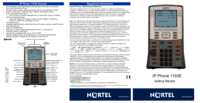




 (2 pages)
(2 pages) (54 pages)
(54 pages)







Comments to this Manuals