Avaya IP Telephony Configuration Guide
Browse online or download Configuration Guide for Telephones Avaya IP Telephony. Avaya IP Telephony Configuration Guide User Manual
- Page / 84
- Table of contents
- BOOKMARKS



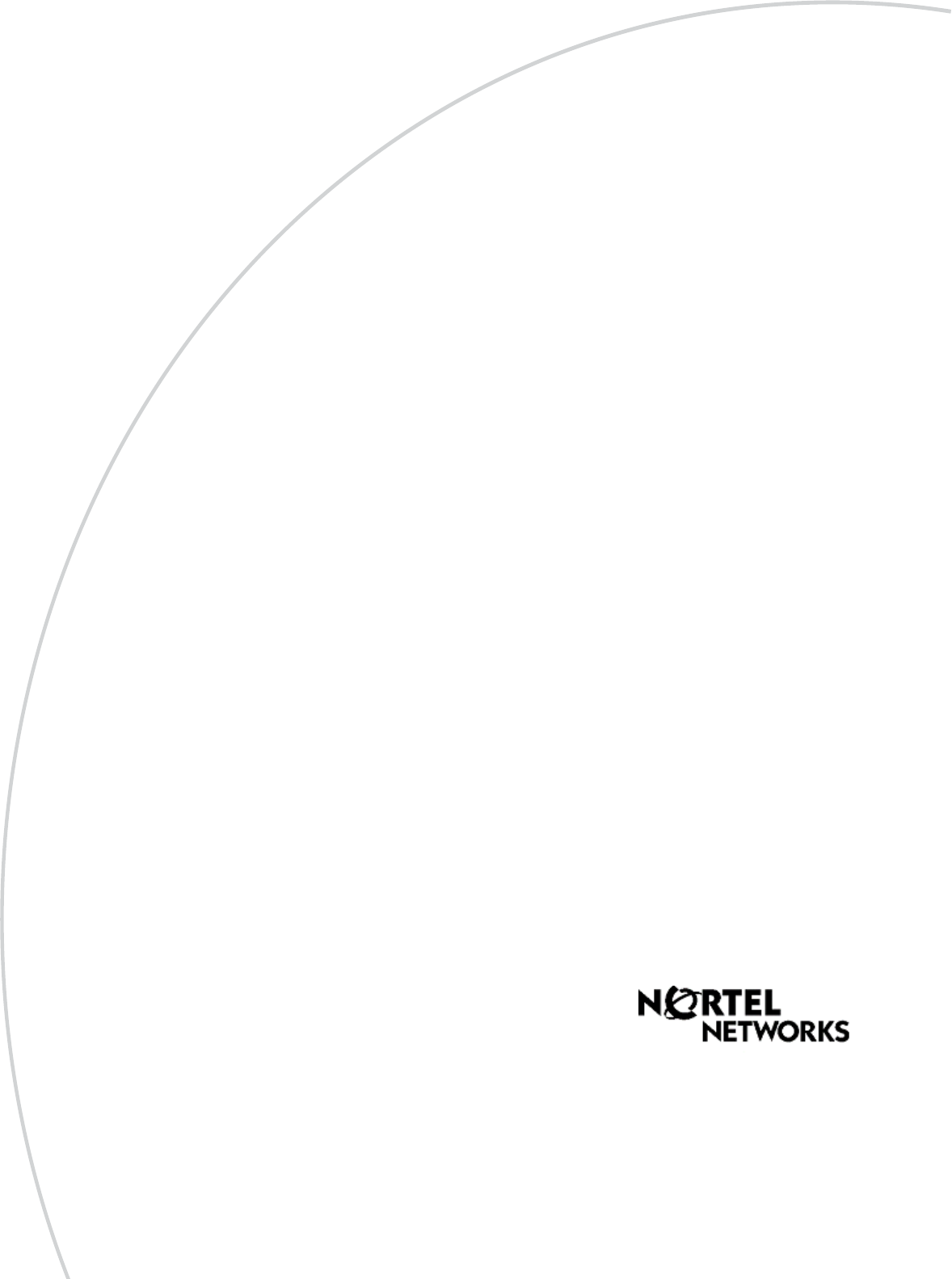
- Business Communications 1
- Telephony Features Handbook 1
- Trademarks 2
- Contents 3
- Contents 4
- List of features 5
- List of features 6
- Using telephone features 9
- System feature control 10
- Making calls: 11
- Answer DN answer restrictions 14
- P0609328 01 16
- System telephones 17
- Telephone features 18
- Buttons with indicators 19
- System ring indicators 20
- Programming memory buttons 21
- Setting up your telephone 22
- Cancel feature: FEATURE #806 24
- Testing your telephone 25
- Answering calls 26
- Other call answer features 27
- Managing calls 29
- Making calls 31
- Handling busy tones 35
- Protecting your call privacy 36
- Conference calling 37
- Private and public messaging 39
- Monitoring Hunt Group calls 40
- Hospitality services 40
- Scheduling services 41
- Call display services 42
- Call Log (options) 43
- Call Log 44
- (password) 44
- Using portable handsets 48
- Companion features 49
- DECT handset feature access 50
- User Login 51
- T7406 cordless telephones 55
- Display prompts and messages 56
- RLS or QUIT to end 61
- FEATURE or RLS when finished 67
- FEATURE 60) or 68
- FEATURE 68
- FEATURE or 68
- HOLD or 69
- HOLD or OK 70
- HOLD or OK when finished 70
- FEATURE #70 feature code to 71
- Viewing active services 72
- Call log prompts 73
- Report and record alarm codes 74
- Relocating telephones 75
- Moving IP telephones 76
- User card list 77
- 78 User card list 78
- Numerics 79
Summary of Contents
P0609328 01March 15, 2004Business Communications ManagerTelephony Features Handbookfor BCM 3.6 software
10 Using telephone featuresP0609328 01System feature controlThe following table describes the Unified Manager headings that allow/disallow syst
Using telephone features 11Telephony Features Handbook• how many times the telephone rings before a call is transferred to voice mail or to the p
12 Using telephone featuresP0609328 01Individual telephone feature programmingThis table describes programming for each telephone (DN) record.
Using telephone features 13Telephony Features Handbook• to be restricted as to what type of calls/features are allowed at the telephoneRestrictio
14 Using telephone featuresP0609328 01Answer DN answer restrictionsYou can determine what type of calls alert at an assigned Answer DN key. Thi
Using telephone features 15Telephony Features HandbookTelephone programming access constraintsThe Set lock variable, under Set restrictions in ea
16 Using telephone featuresP0609328 01• The model 7100 telephone has a display, but it is only a one-line display. Therefore, when a display pr
Using telephone features 17Telephony Features HandbookSystem telephonesThe following figures show examples of the Business Series Terminal (BST)
18 Using telephone featuresP0609328 01Telephone featuresThe table below defines the function of the various parts of a 7316E telephone. Not all
Using telephone features 19Telephony Features HandbookTelephone display and display keysTelephones with displays, show prompts on one or two line
2 P0609328 01Copyright © 2004 Nortel NetworksAll rights reserved. The information in this document is subject to change without notice. The sta
20 Using telephone featuresP0609328 01System ring indicatorsIf a line is set to appear and ring or just to ring, the telephone provides the fol
Using telephone features 21Telephony Features HandbookProgramming memory buttonsThe telephones with programmable memory buttons are given a defau
22 Using telephone featuresP0609328 01Setting up your telephoneThese codes allow you to adjust features on your telephone, if they are availabl
Using telephone features 23Telephony Features HandbookDialing modesChoose a method of dialing.1. Press FEATURE *82.2. Press # to select the mode
24 Using telephone featuresP0609328 01Receiver volumeUse the rocker switch under the dial pad to change the sound levels through your handset.
Using telephone features 25Telephony Features HandbookTesting your telephoneUse the following feature codes to test the hardware functionality of
26 Using telephone featuresP0609328 01Answering callsIf a call comes in on a line that has an appearance at your telephone, you can simply pres
Using telephone features 27Telephony Features HandbookHandsfree/mute tipsHandsfree allows you to talk on your telephone without lifting the hands
28 Using telephone featuresP0609328 01Call Pickup - directedAnswer any ringing telephone.1. Enter FEATURE 76.2. Dial the telephone extension nu
Using telephone features 29Telephony Features HandbookManaging callsWhen you answer a call, you may have a number of choices about what you can d
3Telephony Features HandbookContentsUsing telephone features . . . . . . . . . . . . . . . . . . . . . . . . . . . . . . . . . . . . . . . . 9Programm
30 Using telephone featuresP0609328 01Hold, autoSet your telephone to automatically put a call on Hold when you pick up a second call, or stop
Using telephone features 31Telephony Features HandbookMaking callsTo make a call within your system, simply select an intercom key, and dial the
32 Using telephone featuresP0609328 01Answer DNsUse answer DNs as auto dial buttons. When there is no indicator beside the key, press the answe
Using telephone features 33Telephony Features HandbookDestination Code (continued)Programming note: Set up routes, dialout strings, and destinati
34 Using telephone featuresP0609328 01Speed Dial (making a call ... continued)Programming note: The number of system speed dial codes available
Using telephone features 35Telephony Features HandbookHandling busy tonesIf you receive a busy signal when you try to transfer a call, you can us
36 Using telephone featuresP0609328 01Protecting your call privacyIf you choose not to receive calls, or want to block the identification infor
Using telephone features 37Telephony Features HandbookConference callingYou can establish a call between three people. These codes allow you to c
38 Using telephone featuresP0609328 01To independently hold two calls: Press the line or intercom button of the first caller, then press HOLD.
Using telephone features 39Telephony Features HandbookPrivate and public messagingYou can send and receive messages and pages over your telephone
4 ContentsP0609328 01T7406 cordless telephones . . . . . . . . . . . . . . . . . . . . . . . . . . . . . . . . . . . . . . . . . . . . . 55Displ
40 Using telephone featuresP0609328 01Monitoring Hunt Group callsMonitor external Hunt group calls from a Silent Monitor Supervisor terminal.Pr
Using telephone features 41Telephony Features HandbookScheduling servicesIf your system has different call privileges for different times of day
42 Using telephone featuresP0609328 01Call display servicesThe following features are available only if you subscribe to Call Display services
Using telephone features 43Telephony Features HandbookCall Display InformationIf the telephone is programmed to allow CLID, the telephone display
44 Using telephone featuresP0609328 01Call Log (password)Program a four-digit password for your Call Log. Activate feature: FEATURE *85To remov
Using telephone features 45Telephony Features HandbookAnalog telephone feature accessAnalog devices, such as single-line telephones, data communi
46 Using telephone featuresP0609328 01IP telephone-specific featuresThe Nortel IP telephones (series 20XX) can access most of the features desc
Using telephone features 47Telephony Features HandbookHot deskingTemporarily transfer your IP telephone configuration to another IP telephone.Ens
48Telephony Features HandbookUsing portable handsetsThis section describes the four types of wireless handsets that can be used with the Business Comm
Using portable handsets 49Telephony Features HandbookCompanion featuresThe following table shows the features available on Companion handsets. Ac
5Telephony Features HandbookList of featuresProgramming memory buttons. . . . . . . . . . . . . . . . . . . . . . . . . . . . . . . . . . . . . . . .
50 Using portable handsetsP0609328 01DECT handset feature accessThe DECT portable handset is an ISDN-based system, meaning that you cannot assi
Using portable handsets 51Telephony Features HandbookNetVision wireless IP telephonesThe NetVision handset function is based on the model 7100 te
52 Using portable handsetsP0609328 01Accessing features on the NetVision handsetPreprogrammed featuresIf the feature is on the display menu1. P
Using portable handsets 53Telephony Features Handbook.Feature access by NetVision handsetsFeature DescriptionCall Center Agent Login Login and re
54 Using portable handsetsP0609328 01Mute (Local Function) Prevent other callers from hearing you. Also, you can mute incoming calls from ringi
Using portable handsets 55Telephony Features HandbookT7406 cordless telephonesThis handset is based on the model 7310 functions and can access al
56Telephony Features HandbookDisplay prompts and messagesUse this section to find the explanation for the prompts you see on your telephone. The follo
Common display prompts 57Telephony Features HandbookNNN <SETNAME>NEXT VIEWButton inquiry: The display shows the directory number of
58 Common display promptsP0609328 01NNN___QUIT BKSP OKContinue entering digits. Press BKSP to delete incorrect digits. Press # or OK when you h
Common display prompts 59Telephony Features HandbookCalling NNNPRIORITY LATERWait for the telephone to be answered. If no one answers,
6 List of featuresP0609328 01System-wide call appearances (SWCA) . . . . . . . . . . . . . . . . . . . . . . . . . . . . . . . . 30Transfer . .
60 Common display promptsP0609328 01DND from NNN Prime telephone: The person at telephone NNN has forwarded a call to you using Do Not Disturb.
Common display prompts 61Telephony Features HandbookF__QUIT CLEARFeature button: Enter the feature code, or press RLS or QUIT to end progr
62 Common display promptsP0609328 01Intercom #: ___QUITAuto dial: Enter the internal telephone number you want to program.Intercom Line redire
Common display prompts 63Telephony Features HandbookLineXXX>YYY You are receiving an external call forwarded from extension YYY, or you have a
64 Common display promptsP0609328 01Line in use The line is in use. Make the call using normal methods or wait until a line is free.Line Redire
Common display prompts 65Telephony Features HandbookNo avail SWCA SWCA: The FEATURE *520 request was unsuccessful, either because the telephone h
66 Common display promptsP0609328 01No number saved Saved number redial: You have tried to save the number of an incoming call. You can only sa
Common display prompts 67Telephony Features HandbookNot SupportedObserveSilent monitor: The DN you entered belongs to a portable telephone or an
68 Common display promptsP0609328 01Parking full Call park: All available retrieval codes are in use. Transfer the call or take a message inste
Common display prompts 69Telephony Features HandbookProgram and HOLD Auto dial: Enter the number you want to program on the button, then press HO
List of features 7Telephony Features HandbookMCID . . . . . . . . . . . . . . . . . . . . . . . . . . . . . . . . . . . . . . . . . . . . . . . . .
70 Common display promptsP0609328 01Release calls You tried to use a feature while you were on a call or had calls on hold. Release the call or
Common display prompts 71Telephony Features HandbookSet locked You cannot use the feature you selected because your telephone is locked.Start of
72 Common display promptsP0609328 01Viewing active servicesThese are the prompts you may get if you are viewing or changing your service schedu
Call log prompts 73Telephony Features HandbookCall log promptsThese are the prompts you may receive when you are viewing your call logs:No servic
74 Report and record alarm codesP0609328 01Report and record alarm codesAn alarm telephone display shows Business Communications Manager system
75 P0609328 01Relocating telephonesThis section explains what happens when you physically move telephones within the system, depending on whether yo
76 Moving IP telephonesP0609328 01Moving IP telephonesIP telephones retain their DN when they are moved to a new location on the same subnet. T
User card list 77Telephony Features HandbookUser card listFollowing is a list of feature and device user guides that can be found on your Busines
78 User card listP0609328 01
Telephony Features Handbook79IndexNumerics3-way conference call, DECT handset 50Aaccess codes 10accidental disconnect 27alarm codes, reporting 74alar
8 List of featuresP0609328 01
80 IndexP0609328 01using features 37contrastdisplay 12control setenabling services 41telephone programming 14copyright 2cordless handsetsCompanio
Index 81 Telephony Features HandbookCompanion 49monitoring 40NetVision handsets 53overflow constraints 14system programming 10Iincoming callsalerts
82 IndexP0609328 01telephone programming 13using features 39pauseCompanion 49external call feature 22NetVision handsets 54pickup group, telephone
Index 83 Telephony Features Handbookdelayed ring transfer 11dialing plan, access codes 10direct dial 11directed call pickup 10eCAP 11held line remi
84 IndexP0609328 01lost calls 48softkey display prompts 48trunk answerCompanion 50NetVision handsets 54using features 28Uuser programmingbackgrou
Using telephone features 9Telephony Features HandbookUsing telephone featuresThis Telephony Features Handbook describes the call features for tel
 (30 pages)
(30 pages)







Comments to this Manuals