Avaya CP Quick Start Guide
Browse online or download Quick Start Guide for IP phones Avaya CP. Avaya CP Quick Reference Guide User Manual
- Page / 2
- Table of contents
- BOOKMARKS
Rated. / 5. Based on customer reviews



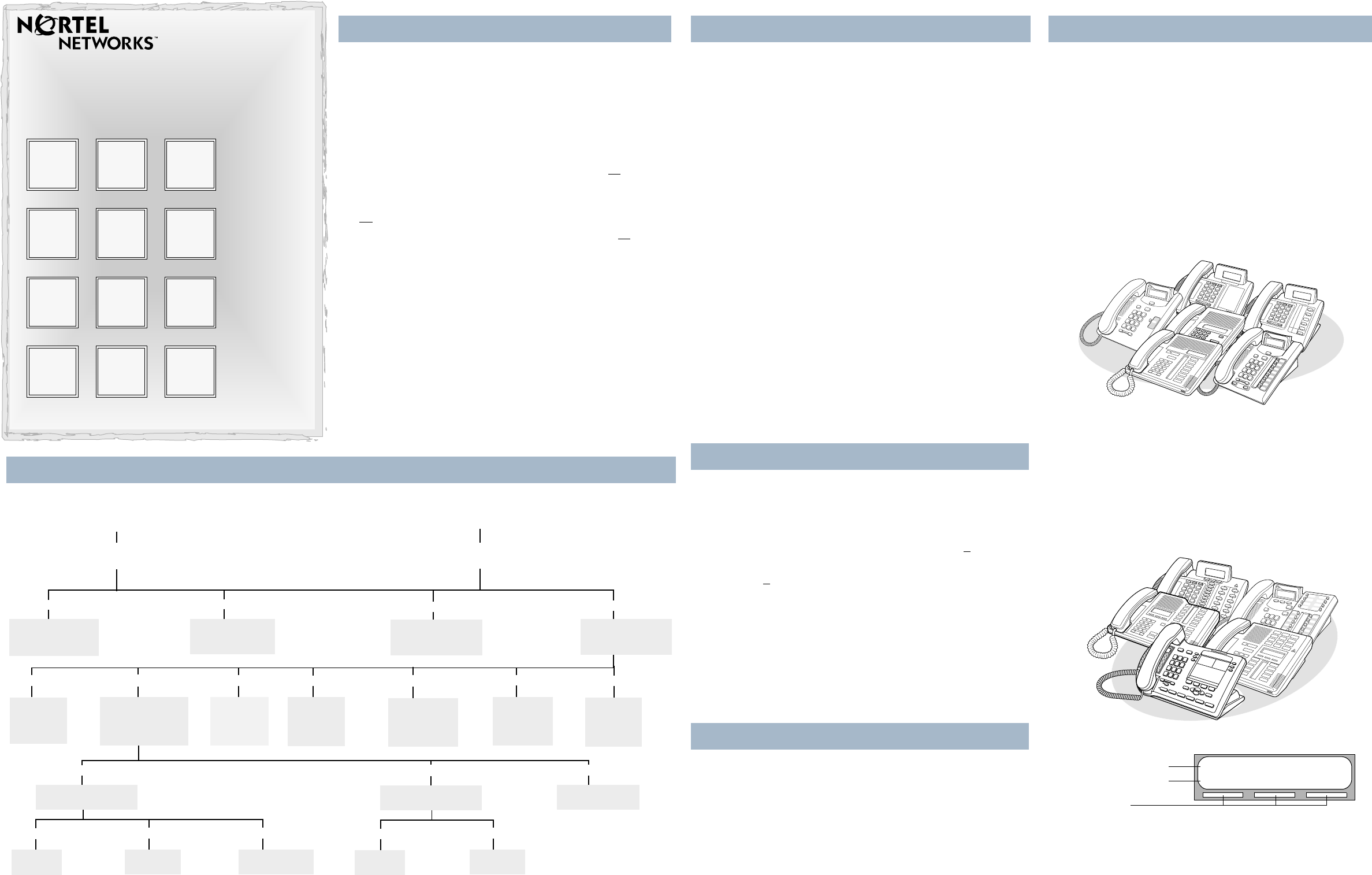
1
3
4
56
9
#0
2
87
*
This card is for subscribers with display telephones that use the
Norstar Voice Mail interface.
Mailbox initialisation
You must initialise your mailbox to receive and store messages.
To initialise and open your mailbox for the first time:
1. Press ≤·°⁄ on your display telephone.
2. Press
‚‚‚‚ (default password) and press
OK
or £.
3. Choose a password from four to eight digits long that does not
start with zero. Enter your new mailbox password and press
OK
or £.
4. Enter your new mailbox password again and press
OK
or £.
5. At the tone, record your name in the Company Directory.
6. Press
£ to end the recording. Press £ to accept the
recording.
7. Press
® to end the session.
Now you are ready to record your personal mailbox greetings and
to use the CallPilot features described in this card.
Note:
If you do not record any personal greetings, your
Company Directory name plays to callers who reach your
mailbox.
Introduction
CallPilot Quick Reference Card
Norstar Voice Mail interface
© 2003 Nortel Networks
P0941349 03
New
Messages
Record
Messages
There are three types of Personal mailbox greetings: Primary,
Alternate and Personalised.
Primary mailbox greeting
Is your everyday mailbox greeting. In this greeting include your
name, mailbox number and a brief message explaining to callers
that you are unable to answer their calls.
Alternate mailbox greeting
Is a special greeting for times when you are away from the office
or on vacation.
Personalised mailbox greeting
Up to three Personalized mailbox greetings are available when
your company subscribes to Caller ID (CLID) services from your
local telephone company.
A Personalised mailbox greeting plays to callers based on the
caller’s telephone number. CallPilot recognises the assigned
incoming telephone number and plays the Personalised mailbox
greeting.
Use the Mailbox commands illustration as a guide when you
record your greetings.
Recording Tips
• Use your handset, not the Handsfree feature.
• Speak clearly and at a pace that is easy to understand.
After you record Primary and Alternate greetings, you must select
a greeting to play. If you do not select a greeting, the Primary
greeting plays automatically.
If you choose the Alternate mailbox greeting, you are asked
whether the mailbox accepts messages. If you choose
Y
(yes) your
mailbox receives messages in the normal way.
If you choose
N
(no):
• Messages cannot be left in your mailbox.
• The Alternate mailbox greeting takes precedence over all
other greetings.
Personalised greetings will be played for up to three specific
external telephone numbers instead of the Primary or Alternate
greetings.
Use the Mailbox commands illustration as a guide when you
choose a greeting.
Change your mailbox password every 30 days. Your mailbox
password keeps your voice messages private and confidential.
Choose an uncommon password (not 1111 or 1234) that is from
four to eight digits long and does not start with zero.
Use the Mailbox commands illustration as a guide when you
change your password.
Mailbox greetings
Select a mailbox greeting
About your mailbox password
Mailbox commands
Mailbox
Administration
Listen to New
Messages
¤
Record
Message
‹
Listen to Saved
Messages
fl
Company
Directory
⁄
Greetings and
Call Forward
Options
¤
Change
Password
›
Target
Attendant
fi
Off-Premise
Message
Notification
fl
Outbound
Transfer
Options
°
Return to
Main
Menu
•
⁄
Record Greetings
°
⁄
Primary
¤
Alternate
‹
Personalised
¤
Choose Greeting
⁄
¤
Alternate
Primary
‹
Call Forward
From your display telephone
enter ≤ ·°⁄.
Follow the voice prompts or the button options on your
display telephone to open your mailbox.
From an outside tone dial telephone, dial your
company’s telephone number.
When CallPilot answers, press •• and follow
the voice prompts to open your mailbox.
CallPilot voice prompts tell you which dialpad button to press
for CallPilot options.
On one line display telephones:
• The voice prompt plays immediately.
• Use the dialpad only to enter a command.
• If you know the corresponding dialpad number for the
option you want, you can press it any time during the voice
prompt.
•Press
£ on the dialpad to interrupt a voice prompt.
•Press
• to return to the previous display prompt.
• If you do not choose an option after five seconds, the voice
prompt replays the options.
• If you do not choose an option, the CallPilot session ends.
On two line display telephones:
• Use the display button or the dialpad to enter a command.
• The voice prompt plays after a five second delay.
• When there are more than three options, or you do not know
what the options are, wait for the voice prompt to state the
options.
•Press
£ on the dialpad to interrupt a voice prompt.
• If you do not choose an option after five seconds, the voice
prompt replays the options.
Example of a two line display
Make sure you are familiar with how to operate display
telephones. Refer to your Telephone User Card.
CallPilot voice prompts
Pswd:
OTHR RETRY OK
Display command line
Display button options
Display buttons
Mailbox
Commands
Saved
Messages
1
2
Summary of Contents
Page 1 - Norstar Voice Mail interface
134569#0287*This card is for subscribers with display telephones that use the Norstar Voice Mail interface.Mailbox initialisationYou must initialise y
Page 2 - Delivery
Press ≤ ·°‚ on your display telephone to record and send a message directly to a mailbox without calling the extension number.Press ≤ ·°⁄on your displ
 (36 pages)
(36 pages)







Comments to this Manuals