Avaya B179 User's Guide
Browse online or download User's Guide for Teleconferencing equipment Avaya B179. Avaya B179 User Guide User Manual
- Page / 51
- Table of contents
- BOOKMARKS
- User Guide 1
- Warning! 4
- TABLE OF CONTENTS 5
- DESCRIPTION 10
- ANSWERING AND MAKING CALLS 12
- DURING A CALL 14
- MAKING MULTI-PARTY CALLS 15
- MANAGING PHONE LINES 16
- PROFILES 18
- PHONEBOOK 20
- EXTERNAL PHONEBOOK (LDAP) 22
- CONFERENCE GUIDE 24
- RECORDING 27
- SETTINGS 30
- USING THE WEB INTERFACE 37
- TECHNICAL SPECIFICATIONS 49
- 110225-61-001 Rev 3B 51
Summary of Contents
Avaya B179 SIP Conference Phone User GuideENGLISH16-603918 Issue 4June 2012
Avaya B179 SIP Conference Phone User Guide6Line menuPress to switch to and from this menu.MenuPress to switch to and from a menu.NAVIGATION AND
Avaya B179 SIP Conference Phone User Guide7DESCRIPTIONWriting style in instructionsIn the instructions, > SETTINGS (6) means you should: Press
Avaya B179 SIP Conference Phone User Guide8ANSWERING CALLSA ring tone is heard and the blue LEDs start ashing. Press to answer. The LEDs show a
Avaya B179 SIP Conference Phone User Guide9CALLING FROM THE PHONEBOOKPlease turn to page 17 for instructions on adding and updating contacts in the
Avaya B179 SIP Conference Phone User Guide10ADJUSTING THE SPEAKER VOLUME Adjust the speaker volume using the buttons and . PLACING CALLS ON TEM
Avaya B179 SIP Conference Phone User Guide11Turn to “MANAGING PHONE LINES” on the next page for instructions on putting an individual on hold during
Avaya B179 SIP Conference Phone User Guide12MANAGING PHONE LINESSWITCHING BETWEEN LINES DURING MULTI-PARTY CALLSTalking privately with one individua
Avaya B179 SIP Conference Phone User Guide13DROPPING A LINEIndividual lines can be dropped out of a multi-party call. Press .The line menu is dis
Avaya B179 SIP Conference Phone User Guide14The Avaya B179 gives you the option of using a password to protect contact information in the phonebook
Avaya B179 SIP Conference Phone User Guide15CHANGING THE PROFILE NAME AND PASSWORD Log in to Avaya B179, see pages 34–35. Select > Basic.
Avaya B179 SIP Conference Phone User Guide2© 2011 Avaya Inc.All Rights Reserved.NoticeWhile reasonable efforts have been made to ensure that the inf
Avaya B179 SIP Conference Phone User Guide16The Avaya B179’s phonebook can hold up to 1000 numbers in each user prole. See page 8 for making calls
Avaya B179 SIP Conference Phone User Guide17DELETING CONTACTS Select > PHONE BOOK > ERASE CONTACT (2,4). Mark the contact you want to del
Avaya B179 SIP Conference Phone User Guide18EXTERNAL PHONEBOOK (LDAP)Avaya B179 has support for an external phonebook. This means it can communicate
Avaya B179 SIP Conference Phone User Guide19SEARCH FOR AND CALL A CONTACT Select > EXT. PHONEBOOK (3).Avaya B179 contacts the database, which
Avaya B179 SIP Conference Phone User Guide20The conference guide makes it easy to set up calls with as many as ve people, including your own phone.
Avaya B179 SIP Conference Phone User Guide21CONFERENCE GUIDEDISPLAYING CONFERENCE GROUP PARTICIPANTS Select > CONF GUIDE > SEARCH GROUP (4,
Avaya B179 SIP Conference Phone User Guide22DELETING A CONFERENCE GROUP Select > CONF GUIDE > ERASE GROUP (4,4). Mark the group you want
Avaya B179 SIP Conference Phone User Guide23It is possible to record a phone conference on an SD (Secure Digital) memory card so you can listen to i
Avaya B179 SIP Conference Phone User Guide24LISTENING TO A RECORDINGYou can listen to a recorded phone conference on your Avaya B179 or a computer u
Avaya B179 SIP Conference Phone User Guide25DELETING A RECORDING Select > RECORDING > ERASE FILE (5,3). Mark the folder you want and pres
Avaya B179 SIP Conference Phone User Guide3any given time. A “Unit” means the unit on which Avaya, at its sole discretion, bases the pricing of its
Avaya B179 SIP Conference Phone User Guide26The Avaya B179 has two groups of settings: Basic and Advanced. You must enter the Admin. PIN code to acc
Avaya B179 SIP Conference Phone User Guide27SETTINGS Do not select the PA option unless a PA system is connected. This option turns off the interna
Avaya B179 SIP Conference Phone User Guide28ResettingThis resets all user settings for the user prole shown to factory default settings. The phoneb
Avaya B179 SIP Conference Phone User Guide29SETTINGSSETTINGS DURING A CALLThe HEADSET/PA, PHONE BOOK, TRANSFER and EQUALIZER menus may be accessed d
Avaya B179 SIP Conference Phone User Guide30 AUTO is the default setting and is recommended in most cases. The gure shown in brackets is the measu
Avaya B179 SIP Conference Phone User Guide31SETTINGSCHECKING STATUSThe status menu can be used for troubleshooting. Only the administrator is able t
Avaya B179 SIP Conference Phone User Guide32SETTINGSNAT TraversalTo check whether address conversion is activated, which may be necessary if the pho
Avaya B179 SIP Conference Phone User Guide33You can use the web browser of a PC connected to the same network to manage contacts, conference groups
Avaya B179 SIP Conference Phone User Guide34LOGGING IN TO THE AVAYA B179 Enter the phone’s network address in the web browser address bar. Select
Avaya B179 SIP Conference Phone User Guide35MANAGING THE PHONEBOOK Select Phone Book.Here, you can add, change and delete contacts. You can also im
Avaya B179 SIP Conference Phone User Guide4The patented audio technology OmniSound® provides impressive audio quality for your distance meetings. Fu
Avaya B179 SIP Conference Phone User Guide36Editing contacts Click on the Edit contact button after the contact you want to change. Edit the con
Avaya B179 SIP Conference Phone User Guide37 It is normally possible to export contact books stored in your PC in CSV format. Click on the Scrol
Avaya B179 SIP Conference Phone User Guide38MANAGING THE CONFERENCE GUIDE Select Phone Book > Conference guide.Here, you can add, change and del
Avaya B179 SIP Conference Phone User Guide39Deleting a conference group Click on the Erase group button next to the group you want to delete. Co
Avaya B179 SIP Conference Phone User Guide40CHECKING THE CALL LISTIncoming, outgoing and missed calls are displayed in the call list in chronologica
Avaya B179 SIP Conference Phone User Guide41BASIC SETTINGS The settings only affect the user prole you selected when you logged in. Select Setti
Avaya B179 SIP Conference Phone User Guide42Changing the ring tone level Select the tone level from the list under the heading Ring level and clic
Avaya B179 SIP Conference Phone User Guide43RESTARTING THE AVAYA B179 Select Settings > System.Restarting the phone applicationThis only restart
Avaya B179 SIP Conference Phone User Guide44CHECKING STATUSAlthough it is not possible to make settings in the Status menu, the information here may
Avaya B179 SIP Conference Phone User Guide45Size Diameter 240 mm, height 77 mmWeight 1 kgColour Liquorice blackDisplay screen Illuminated graphi
Avaya B179 SIP Conference Phone User Guide1TABLE OF CONTENTSDescription 2General ... 2Maintenance ...
Avaya B179 SIP Conference Phone User Guide46EnvironmentTemperature: 5°–40°CRelative humidity: 20-80% condensation freeRecommended acoustic conditio
110225-61-001 Rev 3B
Avaya B179 SIP Conference Phone User Guide2GENERALThe Avaya B179 is a conference phone for IP telephony offering a host of innovative features: •
Avaya B179 SIP Conference Phone User Guide3DESCRIPTIONSD memory card portExpansion microphone portDisplay screenSpeaker Microphone Keypad LEDsPower
Avaya B179 SIP Conference Phone User Guide(blank) . - 1G H I 4P Q R S 7 D E F É È 3 M N O Ö Ø Ñ 6W X Y Z 9 A B C Å Ä Á
Avaya B179 SIP Conference Phone User Guide5DESCRIPTIONDISPLAY SCREENOn HookPress to display this screen.Off HookPress to display this screen.Lin
More documents for Teleconferencing equipment Avaya B179
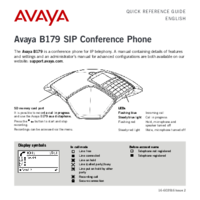


 (4 pages)
(4 pages)







Comments to this Manuals