Avaya IP Phone 2001 for Nortel Communication Server 1000 User's Guide
Browse online or download User's Guide for Unknown Avaya IP Phone 2001 for Nortel Communication Server 1000. Avaya IP Phone 2001 for Nortel Communication Server 1000 User Guide User Manual
- Page / 94
- Table of contents
- TROUBLESHOOTING
- BOOKMARKS
- IP Phone 2001 1
- Title page 1
- Revision history 3
- Contents 5
- Basic features 9
- Telephone display 10
- Telephone controls 11
- Security features 13
- Using encrypted calling 14
- Connecting the components 16
- Configuring options 18
- Adjusting the volume 20
- Selecting a language 21
- Selecting local dialpad tone 23
- Selecting a Ring type 24
- Viewing telephone information 25
- Configuring Live Dialpad 26
- Making a call 28
- Using on-hook dialing 29
- Using Live Dialpad 29
- Using Predial 30
- Activating Ring Again 31
- Using Last Number Redial 33
- Using Speed Call 33
- Using System Speed Call 34
- Answering a call 36
- While on an active call 37
- Using Timed Reminder Recall 38
- Using Call Park 39
- Tracing a malicious call 41
- While away from your desk 43
- Using Internal Call Forward 44
- Using Remote Call Forward 45
- Securing your telephone 47
- Talking with more than one 49
- Using Group Call 50
- Working without interruption 52
- Additional calling features 53
- Using Enhanced Override 57
- Using Forced Camp-on 58
- Overriding a busy signal 59
- Using Privacy Release 59
- Using Radio Page 61
- Unavailable) tone sounds 63
- Additional telephone features 64
- Logging in to Virtual Office 65
- IP Phone 2002 67
- IP Phone 2004 67
- Logging out of Virtual Office 69
- Using Media Gateway 1000B 72
- Using Test Local Mode 73
- Using Resume Normal Mode 73
- Troubleshooting MG 1000B 74
- Using Hospitality features 75
- Flexible Feature Codes (FFC) 78
- Regulatory and safety 79
- Terms you should know 83
Summary of Contents
Nortel Communication Server 1000IP Phone 2001User GuideTitle page
About the Nortel IP Phone 200110Telephone displayThe LCD screen on your IP Phone 2001 has two display areas:• The upper display area is for single-lin
About the Nortel IP Phone 200111Figure 2: IP Phone 2001Telephone controlsNote: Some IP Phone 2001 phones come with optional key caps. Text in parenthe
About the Nortel IP Phone 200112(Goodbye)Use the Goodbye key to terminate an active call.(Hold)Press the Hold key to put an active call on hold. Press
About the Nortel IP Phone 200113Call features and Flexible Feature CodesSystem administration is required for call features and Flexible Feature Codes
About the Nortel IP Phone 200114Using encrypted callingYour IP Phone 2001 supports secure communication using Secure Real-Time Protocol (SRTP) media e
About the Nortel IP Phone 2001155. Press the Navigation keys to scroll and highlight New Password.6. Press the Select soft key.7. Use the dialpad to e
Connecting the components16Connecting the componentsBefore you beginConnecting the components of the telephone1. Connect one end of the handset cord t
Connecting the components17Figure 3: IP Phone 2001 connections
Configuring options18Configuring optionsThe IP Phone 2001 Services menu lists the following submenus:•The Telephone Options menu is used by you or you
Configuring options19To use the Telephone Options menu: (Services)1. Press the Services key. 2. Press the Navigation keys to scroll and highlight Tele
Configuring options20Adjusting the volumePress the Services key, select Telephone Options, and select Volume adjustment... from the menu.To adjust the
Configuring options21Adjusting the display screen contrastPress the Services key, select Telephone Options, and select Contrast adjustment from the me
Configuring options22To select a language:Selecting date and time formatThere are several date and time formats, based on the 12-hour clock or the 24-
Configuring options23Selecting local dialpad toneUse the Local Dialpad Tone option if you want the telephone dialing keys to produce a sound when you
Configuring options24Selecting a Ring typeUse the Ring type option to configure the ring tone for the telephone. Press the Services key, select Teleph
Configuring options25Viewing telephone informationThe following telephone-specific information appears in the Set Info option:• General Info• Set IP I
Configuring options26Enabling or disabling Call TimerThe call timer measures how long you are on each call. The calling party’s number is displayed fo
Configuring options27To configure Live Dialpad1. Press the Up and Down navigation keys to scroll and highlight Live Dialpad.2. Press the Select soft k
Making a call28Making a callThis section describes the various methods that you can use to make a call:• “Using off-hook dialing” on page 28• “Using o
Making a call29Using on-hook dialingUse on-hook dialing to dial the number before lifting the handset.Using Live DialpadUse live dialpad to dial the n
Revision history3Revision historyMay 2009Standard 01.03. This document is up-issued to support Communication Server 1000 Release 5.0. In this document
Making a call30Using PredialUse the Predial feature to enter, preview, and edit numbers before dialing. To use Predial:3. When the called party answer
Making a call31To edit a Predial number:Activating Ring AgainUse the Ring Again feature if you receive a busy tone or if there is no answer. Your IP P
Making a call32To activate Ring Again:To call a Ring Again party after you receive notification:To deactivate Ring Again before notification:1. Dial a
Making a call33Using Last Number RedialUse the Last Number Redial feature to automatically redial the last dialed number. To use Last Number Redial wi
Making a call34To make a Speed Call:Using System Speed CallUse the System Speed Call feature to dial Speed Call codes that override dialing restrictio
Making a call35To make a System Speed Call:1. Lift the handset.2. Choose one of the following:— Press the System Speed Call (SScUsr) soft key. — Press
Answering a call36Answering a callEach incoming call causes the telephone to ring and the Message Indicator lamp to flash.To answer a call:Note: Do no
While on an active call37While on an active callUse the following features during an active call:• “Placing a call on hold” on page 37• “Transferring
While on an active call38To use the Transfer feature to direct a call to a third party:To return to the original call if the transfer is incomplete:Us
While on an active call39If the transferred call is not answered, your telephone rings:Using Call ParkUse the Call Park feature to temporarily hold (p
Revision history4August 2005Standard 4.00. This document is up-issued to support Nortel Communication Server 1000 Release 4.5.February 2005Standard 3.
While on an active call40To park a call on the System Park DN or on your own DN:To park a call on a DN other than the System Park DN or your own DN:To
While on an active call41Recording a Calling Party NumberUse the Calling Party Number feature during an established call to record a caller's num
While on an active call42To activate Call Trace: 1. Choose one of the following:— Press the Transfer soft key.— Press the Conference soft key.2. Dial
While away from your desk43While away from your deskUse the following features when you are away from your desk:• “Using Call Forward” on page 43• “Us
While away from your desk44To reinstate Call Forward to the same number:Using Internal Call ForwardUse Internal Call Forward to accept only calls orig
While away from your desk45Using Remote Call ForwardUse Remote Call Forward (from any telephone other than your own) to forward your calls to any DN.T
While away from your desk46To deactivate Remote Call Forward:7. Press the # key.1. Lift the handset.2. If calling from a telephone outside the system,
While away from your desk47Securing your telephoneThe Electronic Lock feature is controlled using your Station Control Password. To change your Statio
While away from your desk483. Dial your Station Control Password.4. Choose one of the following:(Goodbye)— If dialing locally, press the Goodbye key.—
Talking with more than one person49Talking with more than one personUse the following features to enable conversations between more than two people:•
Contents5ContentsAbout the Nortel IP Phone 2001 . . . . . . . . . . . . . . . . . . . . . . 9Basic features . . . . . . . . . . . . . . . . . . . .
Talking with more than one person50If the person you attempt to add to the conference is unavailable: Using Group CallUse the Group Call feature to au
Talking with more than one person51To answer a Group Call: Note: After you answer a Group Call, three 10-second tones notify you that there is a grou
Working without interruption52Working without interruptionThis section describes a feature that provides uninterrupted work time.Using Make Set Busy U
Additional calling features53Additional calling featuresThe following calling features are available on some IP Phone 2001 phones. Contact your system
Additional calling features54Charging a call or charging a forced callUse the Call Charge feature to charge a call to a specific account. The Forced C
Additional calling features55To charge a call to an account when you transfer a call: 2. Choose one of the following:— Press the Charge soft key.— Dia
Additional calling features56To charge a call to an account after you add someone to a conference call:5. Press the Transfer soft key when you hear th
Additional calling features57Using Enhanced OverrideUse the Enhanced Override feature to override an active call after you attempt a Forced Camp-on. U
Additional calling features58Using Forced Camp-onUse the Forced Camp-on feature to automatically ring another telephone (internal or external) immedia
Additional calling features59Overriding a busy signalUse the Override feature to override a busy signal and interrupt another call.To override a busy
Contents6Activating Ring Again . . . . . . . . . . . . . . . . . . . . . . . . . . . . . . . 31Using Last Number Redial . . . . . . . . . . . . . .
Additional calling features60To use Privacy Release on an established call:Press the Privacy Release soft key during a call.Others join the call by pr
Additional calling features61Using Radio Page Use the Radio Page feature to page a person. The paged person answers the call after entering a special
Additional calling features62To use Automatic Post selection: The called party is either busy on the telephone or away from the desk. To page the call
Additional calling features633. Dial your own DN to connect to the paging caller. If the caller has hung up, a steady, high-pitched (Number Unavailabl
Additional telephone features64Additional telephone featuresThe following telephone features are available on some IP Phone 2001 phones. Contact your
Additional telephone features65Logging in to Virtual OfficeTo activate Virtual Office on your office telephone from your remote telephone:1. Press the
Additional telephone features66Using Virtual Office on your remote telephoneFigures 4 to 7 illustrate IP Phones logged on to an IP Phone 2001 using Vi
Additional telephone features67Figure 5: Logged on to an IP Phone 2001 using an IP Phone 2002 Figure 6: Logged on to an IP Phone 2001 using an IP Phon
Additional telephone features68Figure 7: Logged on to an IP Phone 2001 using an IP Softphone 2050 On the displays of IP Phone 2002 and 2004, and IP So
Additional telephone features69To regain operation of a telephone being used for Virtual Office:Logging out of Virtual OfficeTo log out from a remote
Contents7Using Forced Camp-on . . . . . . . . . . . . . . . . . . . . . . . . . . . . . 58Overriding a busy signal . . . . . . . . . . . . . . . .
Additional telephone features70Troubleshooting Virtual OfficeVirtual Office can display error messages on-screen. The following table lists error mess
Additional telephone features71Locked from Login Three failed attempts to enter the correct Station Control Password.Wait one hour for the lock to cle
Additional telephone features72Using Media Gateway 1000BThis section provides more information about the following topics:• “Using Test Local Mode” on
Additional telephone features73Local ModeIf the WAN connection goes down, the telephone loses communication with the Main Office TPS. The telephone th
Additional telephone features74Troubleshooting MG 1000BMG 1000B can display error messages on-screen. The following table lists error messages and act
Using Hospitality features75Using Hospitality featuresUse the following Hospitality features for hotel operations.Configuring Automatic Wake-UpUse the
Using Hospitality features76To quit an Automatic Wake-Up call:To verify the time for the Automatic Wake-Up call:1. Lift the handset. 2. Dial the Autom
Using External Server Applications77Using External Server ApplicationsUse External Server Applications to access a variety of applications directly fr
Flexible Feature Codes (FFC)78Flexible Feature Codes (FFC)Use this table to keep track of the FFCs assigned by your system administrator.Table 3: FFCs
Regulatory and safety information79Regulatory and safety informationThis equipment has been tested and found to comply with the limits for a Class B d
Contents8
Regulatory and safety information80Table 4 lists EMC compliance for various jurisdictions.Table 5: SafetyOther Safety Approvals: IEC 60950-1: ITE equi
Regulatory and safety information81OtherUS/Canada: Hearing Aid Compatibility (HAC) as per FCC Part 68This equipment complies with the CE Marking requi
Regulatory and safety information82
Terms you should know83Terms you should knowAttendantA telephone operator in your organization.Calling Party Name DisplayInformation appearing on the
Terms you should know84Directory Number (DN)A number consisting of one to seven digits for a telephone. Also known as an extension number.FastbusyA si
Terms you should know85Information lineA one-line by 24-character area which displays date and time or application information.Interrupted dial toneA
Terms you should know86Services keyA fixed key used to access options such as Telephone Options, Password Admin, Virtual Office Login, Virtual Office
Terms you should know87System or SwitchYour office communication system.SwitchhookA button that the handset presses down, disconnecting your call when
Terms you should know88
Index89IndexAAbout the IP Phone 2001 9Answer a call 36Attendant 83Automatic Wake-Up 75BBasic features 9CCall features and Flexible Feature Codes 13Cal
About the Nortel IP Phone 20019About the Nortel IP Phone 2001The Nortel IP Phone 2001 brings voice and data to the desktop by connecting directly to a
Index90Line key 11Local DialPad Tone 23MMake Set Busy 52Malicious call trace 41Media Gateway 1000B 72Meet-me page 61Message key 12, 85Message waiting
Index91Virtual Office logout 69Virtual Office on your office tele-phone 68Virtual Office on your remote tele-phone 66Volume adjustment 20Volume contro
Index92
Nortel Communication Server 1000IP Phone 2001User GuideCopyright © 2007–2009 Nortel Networks. All rights reserved.The information in this document is

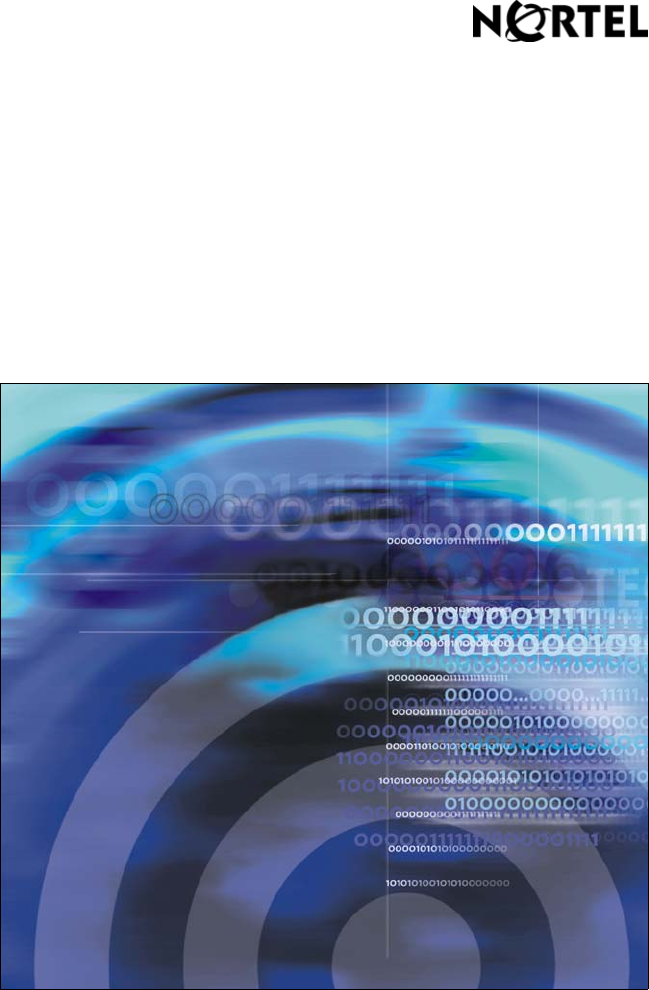
 (1 pages)
(1 pages) (2 pages)
(2 pages) (36 pages)
(36 pages)
 (12 pages)
(12 pages)







Comments to this Manuals