Avaya BCM50 Installation Manual Page 1
Browse online or download Installation Manual for Routers Avaya BCM50. Avaya BCM50 Installation and Maintenance Manual User Manual
- Page / 295
- Table of contents
- BOOKMARKS




- Document Status: Standard 1
- Document Number: NN40170-305 1
- Document Version: 03.03 1
- Date: August 2009 1
- Trademarks 2
- SOFTWARE LICENSE 3
- Task List 7
- 10 Task List 10
- NN40170-305 10
- Contents 11
- 18 Contents 18
- New in this release 19
- 20 New in this release 20
- Regulatory information 21
- EMI/EMC (FCC Part 15) 22
- Important safety instructions 23
- Use of a music source 24
- Enhanced 911 configuration 25
- Radio-frequency interference 25
- Additional safety information 27
- Chapter 1 29
- Symbols and text conventions 31
- Related publications 33
- How to get help 34
- Chapter 2 37
- ports and connectors 39
- Media bay modules 44
- Trunk media bay modules 45
- Global Analog Trunk Module 46
- Station media bay modules 47
- 4x16 media bay module 48
- BCM50 hardware 52
- Patch panel 53
- Wall-mount bracket 53
- BCM50 components 54
- Power supply 55
- Uninterruptable power supply 55
- Hard disk 56
- Cooling fan 57
- RJ-21 telephony connector 58
- Field-replaceable units 59
- Accessories 60
- Chapter 3 61
- LAN port LEDs 63
- Figure 30 MBM LEDs 67
- DTM LEDs 68
- BRIM LEDs 69
- Chapter 4 71
- (with integrated router) 72
- Chapter 5 75
- Chapter 6 79
- Digital loop 80
- Analog loop 80
- Basic hardware 81
- Optional equipment 81
- Other hardware and tools 81
- Chapter 7 83
- Unpacking the main unit 84
- To install the patch panel 87
- To install the WFC 92
- Attach feet here 93
- Chapter 8 97
- Unpacking the expansion unit 98
- To set GASM dip switches 100
- To set GATM dip switches 101
- To install an MBM 102
- Next step 103
- Chapter 9 105
- Connecting the expansion unit 106
- To connect an expansion unit 107
- Connecting the power supply 108
- Figure 51 Connect a UPS 109
- Wiring warnings 111
- G4x16/G8x16 114
- G8x16 MBMs 115
- Music source specifications 117
- Figure 52 Music source jack 118
- Chapter 10 121
- Installing IP phones 122
- Chapter 11 123
- Installing the ATA2 124
- To connect the ATA2 125
- Mounting the ATA2 125
- To mount the ATA2 on a wall 125
- Figure 57 ATA2 back view 126
- Mounting keyhole slots 126
- Configuring the ATA2 127
- Chapter 12 129
- Initial parameters overview 130
- Startup parameters overview 131
- Chapter 13 133
- To enter the keycodes 134
- To configure the IP address 135
- To configure the modem 135
- To select the region 136
- To initialize voice mail 136
- Chapter 14 139
- Prerequisites 140
- Accessing the BCM50 system 140
- To enter a keycode 141
- To configure IP Phones 145
- To configure SNMP settings 146
- To create user accounts 148
- Chapter 15 151
- Startup Profile requirements 152
- Configuring basic parameters 153
- Chapter 16 157
- To configure the MBM(s) 158
- Configuring modem settings 159
- Checking for software updates 159
- Configuring voice mail 159
- Customizing security policies 160
- Performing a backup 160
- Chapter 17 161
- Chapter 18 167
- To troubleshoot the main unit 168
- To test the expansion unit 168
- To test the MBM 169
- To test a station MBM 169
- To test a trunk MBM 169
- Reset to factory settings 171
- Activate the reset feature 172
- Table 31 Level 1 reset 174
- Table 32 Level 2 reset 174
- Chapter 19 175
- To shut down the system 176
- Chapter 20 177
- Removing the power supply 178
- Connect the new power supply 178
- Chapter 21 181
- Removing the main unit 182
- Installing the new main unit 183
- To connect the cables 184
- Chapter 22 185
- To remove the MBM 186
- To insert the new MBM 187
- Chapter 23 189
- Disconnecting the cables 190
- Removing the expansion unit 190
- Removing the MBM 192
- Chapter 24 195
- Special tools 196
- Opening the main unit case 196
- To open the main unit case 197
- To remove the hard disk 199
- To remove the fan 200
- Inserting the new component 201
- To insert the new hard disk 202
- Fan cable cutouts 203
- Fan cable clips 203
- To insert the new fan 204
- To insert the new router card 205
- Closing the main unit case 206
- Installing the main unit 207
- Connecting the cables 207
- Appendix A 209
- Appendix B 213
- Table 35 BRI line numbering 214
- Appendix C 215
- Table 36 LAN port wiring 216
- Appendix D 217
- Appendix E 219
- Appendix F 221
- Appendix G 223
- Appendix H 225
- Appendix I 227
- Appendix J 231
- Appendix K 235
- (Sheet 2 of 2) 236
- (Sheet 1 of 2) 237
- (Sheet 2 of 2) 238
- Appendix L 239
- Appendix M 243
- Appendix N 245
- Digital interfaces 246
- Tones and cadences 247
- • Reorder, 1 kHz on page 253 248
- Functionality Attribute 257
- Market profile 257
- Russia South Africa 265
- Analog Trunk parameters 270
- GASM8 parameters 276
- GASI parameters 279
- Ω 600 Ω 600 Ω 600 Ω 600 Ω 280
- ATA2 parameters 281
- ATA2 DR7 283
- Voicemail 284
- ISDN line services 287
- Trunk Types Description 289
- Numerics 291
Summary of Contents
BCM 5.0Business Communications ManagerDocument Status: StandardDocument Number: NN40170-305Document Version: 03.03Date: August 2009BCM50 Installation
10 Task List NN40170-305BRI wiring chart . . . . . . . . . . . . . . . . . . . . . . . . . . . . . . . . . . . . . . . . . . . . . . 213LAN ports
100 Chapter 8 Installing an expansion unitNN40170-305To set G4x16 or G8x16 dip switches1 Set the Module Select dip switches to on (up). See the fi
Chapter 8 Installing an expansion unit 101BCM50 Installation and Maintenance Guide3 After you set the switches, proceed to Installing a media bay
102 Chapter 8 Installing an expansion unitNN40170-305Installing a media bay module in an expansion unit Follow this procedure to install a media
Chapter 8 Installing an expansion unit 103BCM50 Installation and Maintenance GuideInstalling the expansion unit Make sure that the expansion unit
104 Chapter 8 Installing an expansion unitNN40170-305
Chapter 9 Connecting the cables to the BCM50 system 105BCM50 Installation and Maintenance GuideChapter 9Connecting the cables to the BCM50 systemT
106 Chapter 9 Connecting the cables to the BCM50 systemNN40170-305For information about connecting the cables to the BCM50 system:• Connecting the
Chapter 9 Connecting the cables to the BCM50 system 107BCM50 Installation and Maintenance GuideIf your BCM50 system does not have an expansion uni
108 Chapter 9 Connecting the cables to the BCM50 systemNN40170-305The expansion port you select determines the line and extension numbers of the d
Chapter 9 Connecting the cables to the BCM50 system 109BCM50 Installation and Maintenance GuideFigure 51 Connect a UPSIf your BCM50 system does
11BCM50 Installation and Maintenance GuideContentsNew in this release. . . . . . . . . . . . . . . . . . . . . . . . . . . . . . . . . . . . . . . . .
110 Chapter 9 Connecting the cables to the BCM50 systemNN40170-3055 Rotate the retention clip so that it locks the power supply cord in place.6 Pl
Chapter 9 Connecting the cables to the BCM50 system 111BCM50 Installation and Maintenance GuideWiring warningsRead the following warnings before y
112 Chapter 9 Connecting the cables to the BCM50 systemNN40170-305Connecting lines and extensions to the RJ-21 telephony connectorYou can connect
Chapter 9 Connecting the cables to the BCM50 system 113BCM50 Installation and Maintenance Guide9 Select the appropriate option for your system:• I
114 Chapter 9 Connecting the cables to the BCM50 systemNN40170-305• If your BCM50 system has no other expansion unit, proceed to Connecting the au
Chapter 9 Connecting the cables to the BCM50 system 115BCM50 Installation and Maintenance GuideTo connect extensions to DSM16, DSM32, ASM8, 4x16,
116 Chapter 9 Connecting the cables to the BCM50 systemNN40170-305Connecting an auxiliary ringerAn auxiliary ringer is a customer-supplied piece o
Chapter 9 Connecting the cables to the BCM50 system 117BCM50 Installation and Maintenance Guide3 Connect the paging system relay to the page relay
118 Chapter 9 Connecting the cables to the BCM50 systemNN40170-305The music source jack is on the front of the main unit. If you use the music sou
Chapter 9 Connecting the cables to the BCM50 system 119BCM50 Installation and Maintenance Guide3 Select the appropriate option for your system:• I
12 Contents NN40170-305BCM50 components . . . . . . . . . . . . . . . . . . . . . . . . . . . . . . . . . . . . . . . . . . . . . . . . . . 54Po
120 Chapter 9 Connecting the cables to the BCM50 systemNN40170-3054 Use a small slotted screwdriver to unscrew the wire hole screws on top of the
121BCM50 Installation and Maintenance GuideChapter 10Installing telephones and peripheralsThis section describes how to install telephones and periphe
122 Chapter 10 Installing telephones and peripheralsNN40170-305For the requirements and procedure to install the device, see Installing the analog
123BCM50 Installation and Maintenance GuideChapter 11Installing the analog terminal adapter This section provides installation instructions for the an
124 Chapter 11 Installing the analog terminal adapterNN40170-305Analog data deviceThe ATA2 connects a standard analog data device, such as a fax o
Chapter 11 Installing the analog terminal adapter 125BCM50 Installation and Maintenance GuideFigure 56 ATA2 pin outsTo connect the ATA21 Connect
126 Chapter 11 Installing the analog terminal adapterNN40170-305Figure 57 ATA2 back viewTest insertion loss measurementThe maximum loss for ATA2
Chapter 11 Installing the analog terminal adapter 127BCM50 Installation and Maintenance GuideTo measure the insertion loss from the CO to the anal
128 Chapter 11 Installing the analog terminal adapterNN40170-305
Chapter 12 Configuring the BCM50 system 129BCM50 Installation and Maintenance GuideChapter 12Configuring the BCM50 systemThis section provides inf
Contents 13BCM50 Installation and Maintenance GuideOther hardware and tools . . . . . . . . . . . . . . . . . . . . . . . . . . . . . . . . . .
130 Chapter 12 Configuring the BCM50 systemNN40170-305Initial parameters overviewThe initial parameters are the required parameters that you can c
Chapter 12 Configuring the BCM50 system 131BCM50 Installation and Maintenance GuideStartup parameters overviewThe startup parameters are the remai
132 Chapter 12 Configuring the BCM50 systemNN40170-305User account:•User ID•Group• Description• Callback numberN/A Configuration > Administrato
Chapter 13 Using Telset Administration to set the basic parameters 133BCM50 Installation and Maintenance GuideChapter 13Using Telset Administratio
134 Chapter 13 Using Telset Administration to set the basic parametersNN40170-305Configuring the initial parametersUse the following procedures to
Chapter 13 Using Telset Administration to set the basic parameters 135BCM50 Installation and Maintenance GuideTo configure the IP address1 Select
136 Chapter 13 Using Telset Administration to set the basic parametersNN40170-305To select the regionSet the Region using Feature **PROFILE from a
Chapter 13 Using Telset Administration to set the basic parameters 137BCM50 Installation and Maintenance Guide8 Press BACK. The Accounts screen ap
138 Chapter 13 Using Telset Administration to set the basic parametersNN40170-305
Chapter 14 Using Element Manager to set the basic parameters 139BCM50 Installation and Maintenance GuideChapter 14Using Element Manager to set the
14 Contents NN40170-305Chapter 11Installing the analog terminal adapter . . . . . . . . . . . . . . . . . . . . . . . . . . . . 123Configuration o
140 Chapter 14 Using Element Manager to set the basic parametersNN40170-305PrerequisitesBusiness Element Manager has the following system requirem
Chapter 14 Using Element Manager to set the basic parameters 141BCM50 Installation and Maintenance Guide3 Enter the BCM50 system IP address in the
142 Chapter 14 Using Element Manager to set the basic parametersNN40170-3054 Configure the IP Settings attributes. See the table Modify IP Setting
Chapter 14 Using Element Manager to set the basic parameters 143BCM50 Installation and Maintenance GuideTo initialize voice mail1 From the Configu
144 Chapter 14 Using Element Manager to set the basic parametersNN40170-3053 Configure the Date and Time attributes. See the table Date and Time a
Chapter 14 Using Element Manager to set the basic parameters 145BCM50 Installation and Maintenance GuideFor information about using the router Web
146 Chapter 14 Using Element Manager to set the basic parametersNN40170-3054 Configure the IP Terminal Global Settings attributes. See the table I
Chapter 14 Using Element Manager to set the basic parameters 147BCM50 Installation and Maintenance Guide5 Configure the attributes for Modify SNMP
148 Chapter 14 Using Element Manager to set the basic parametersNN40170-305The Add Manager dialog box appears.5 Enter the IP address in the Manage
Chapter 14 Using Element Manager to set the basic parameters 149BCM50 Installation and Maintenance GuideTo configure SRG1 From the Configuration t
Contents 15BCM50 Installation and Maintenance GuideChapter 17Connecting the BCM50 system to the LAN and WAN . . . . . . . . . . . . . . . 161Con
150 Chapter 14 Using Element Manager to set the basic parametersNN40170-305
Chapter 15 Using the Startup Profile to configure parameters 151BCM50 Installation and Maintenance GuideChapter 15Using the Startup Profile to con
152 Chapter 15 Using the Startup Profile to configure parametersNN40170-305For information about setting the initial parameters on the BCM50 syste
Chapter 15 Using the Startup Profile to configure parameters 153BCM50 Installation and Maintenance GuideTo download the Startup Profile template1
154 Chapter 15 Using the Startup Profile to configure parametersNN40170-3056 Enter the remaining information into the Startup Profile editor that
Chapter 15 Using the Startup Profile to configure parameters 155BCM50 Installation and Maintenance GuideIf an error occurs, the status LED flashes
156 Chapter 15 Using the Startup Profile to configure parametersNN40170-305
Chapter 16 Completing the initial installation (optional) 157BCM50 Installation and Maintenance GuideChapter 16Completing the initial installation
158 Chapter 16 Completing the initial installation (optional)NN40170-305After the basic configuration finishes, you can further customize your sys
Chapter 16 Completing the initial installation (optional) 159BCM50 Installation and Maintenance GuideYou must include the expansion port feature i
16 Contents NN40170-305Removing the main unit . . . . . . . . . . . . . . . . . . . . . . . . . . . . . . . . . . . . . . . . . . . . . . . 196Op
160 Chapter 16 Completing the initial installation (optional)NN40170-305Customizing security policiesYou configured a system password and security
Chapter 17 Connecting the BCM50 system to the LAN and WAN 161BCM50 Installation and Maintenance GuideChapter 17Connecting the BCM50 system to the
162 Chapter 17 Connecting the BCM50 system to the LAN and WANNN40170-305Connecting the BCM50 system to the LANOn BCM50 and BCM50b main units, thre
Chapter 17 Connecting the BCM50 system to the LAN and WAN 163BCM50 Installation and Maintenance GuideTo connect the BCM50 system to the LAN1 Conne
164 Chapter 17 Connecting the BCM50 system to the LAN and WANNN40170-305Figure 67 WAN port on a BCM50 main unit For information about connecting
Chapter 17 Connecting the BCM50 system to the LAN and WAN 165BCM50 Installation and Maintenance Guide3 Connect one end of a standard telephone cab
166 Chapter 17 Connecting the BCM50 system to the LAN and WANNN40170-305
Chapter 18 Testing basic BCM50 functionality 167BCM50 Installation and Maintenance GuideChapter 18Testing basic BCM50 functionalityThis section de
168 Chapter 18 Testing basic BCM50 functionalityNN40170-305To troubleshoot the main unitIf a test fails, use the following procedure:1 Verify that
Chapter 18 Testing basic BCM50 functionality 169BCM50 Installation and Maintenance Guide3 Check the wiring to the MBM. Make sure that the cables a
Contents 17BCM50 Installation and Maintenance GuideMarket profile attributes . . . . . . . . . . . . . . . . . . . . . . . . . . . . . . . . . .
170 Chapter 18 Testing basic BCM50 functionalityNN40170-305To determine why an MBM does not appear in Element Manager1 Check that the correct feat
Chapter 18 Testing basic BCM50 functionality 171BCM50 Installation and Maintenance GuideTo check the ATA2 wiring1 Use an analog phone to test the
172 Chapter 18 Testing basic BCM50 functionalityNN40170-305• Level 2 reset erases all customer and system configuration data and all software rele
Chapter 18 Testing basic BCM50 functionality 173BCM50 Installation and Maintenance GuideFigure 69 Level 1 and Level 2 reset sequenceDo not press
174 Chapter 18 Testing basic BCM50 functionalityNN40170-305 Table 31 Level 1 reset Step User action Power LED Status LED System state Alternativ
Chapter 19 Replacing the BCM50 system components 175BCM50 Installation and Maintenance GuideChapter 19Replacing the BCM50 system components This s
176 Chapter 19 Replacing the BCM50 system componentsNN40170-305Preparing the system for maintenanceUse the following procedure to prepare the syst
Chapter 20 Replacing a power supply 177BCM50 Installation and Maintenance GuideChapter 20Replacing a power supplyThis chapter describes the proced
178 Chapter 20 Replacing a power supplyNN40170-305Preparing the system for maintenanceIn most cases, if the power supply for the main unit is faul
Chapter 20 Replacing a power supply 179BCM50 Installation and Maintenance GuideTo connect the new power supply1 Connect the new power supply. See
18 Contents NN40170-305
180 Chapter 20 Replacing a power supplyNN40170-305
Chapter 21 Replacing a main unit 181BCM50 Installation and Maintenance GuideChapter 21Replacing a main unitThree types of main units are available
182 Chapter 21 Replacing a main unitNN40170-305For information about replacing the BCM50 main unit:• Preparing the system for maintenance on page
Chapter 21 Replacing a main unit 183BCM50 Installation and Maintenance GuideTo remove a rack-mounted main unit1 Ensure you remove all the cables f
184 Chapter 21 Replacing a main unitNN40170-305To connect the cables1 Insert the power supply retention clip into the new main unit.2 Rotate the p
Chapter 22 Replacing a media bay module 185BCM50 Installation and Maintenance GuideChapter 22Replacing a media bay moduleThis chapter describes th
186 Chapter 22 Replacing a media bay moduleNN40170-305To remove the MBM1 Use Element Manager to disable the MBM. For more information about disabl
Chapter 22 Replacing a media bay module 187BCM50 Installation and Maintenance GuideTo insert the new MBM1 Unpack the new MBM.2 Verify that all dip
188 Chapter 22 Replacing a media bay moduleNN40170-305
Chapter 23 Replacing an expansion unit 189BCM50 Installation and Maintenance GuideChapter 23Replacing an expansion unitThis chapter describes the
New in this release 19BCM50 Installation and Maintenance GuideNew in this releaseThe following sections detail what’s new in Business Communicati
190 Chapter 23 Replacing an expansion unitNN40170-305For information about replacing an expansion unit:• Disconnecting the cables on page 190• Rem
Chapter 23 Replacing an expansion unit 191BCM50 Installation and Maintenance GuideTo remove a rack-mounted expansion unit1 Ensure you remove all t
192 Chapter 23 Replacing an expansion unitNN40170-305Removing the MBMAfter you remove the expansion unit, use the following procedure to remove th
Chapter 23 Replacing an expansion unit 193BCM50 Installation and Maintenance GuideInstalling the new expansion unitUse one of the following proced
194 Chapter 23 Replacing an expansion unitNN40170-305
Chapter 24 Replacing an internal component 195BCM50 Installation and Maintenance GuideChapter 24Replacing an internal componentYou can replace thr
196 Chapter 24 Replacing an internal componentNN40170-305For information about replacing an internal component:• Preparing the system for maintena
Chapter 24 Replacing an internal component 197BCM50 Installation and Maintenance GuideTo open the main unit case1 Attach one end of a grounding st
198 Chapter 24 Replacing an internal componentNN40170-305Figure 79 Remove the top of the case6 Lift the top of the case off the BCM50 unit.7 Pro
Chapter 24 Replacing an internal component 199BCM50 Installation and Maintenance GuideTo remove the hard disk1 Attach one end of a grounding strap
Copyright © 2009 Nortel Networks, All Rights ReservedThe information in this document is subject to change without notice. The statements, configurati
20 New in this releaseNN40170-305
200 Chapter 24 Replacing an internal componentNN40170-3054 Remove the four screws that secure the hard disk to the hard disk bracket. See the figu
Chapter 24 Replacing an internal component 201BCM50 Installation and Maintenance GuideFigure 82 Location of fan5 Lift the fan from the main unit
202 Chapter 24 Replacing an internal componentNN40170-305 To insert the new hard disk1 Attach one end of a grounding strap to your wrist and the o
Chapter 24 Replacing an internal component 203BCM50 Installation and Maintenance Guide3 Place the new hard disk in the hard disk bracket. 4 Use th
204 Chapter 24 Replacing an internal componentNN40170-3057 Ensure you route the fan cable through the cutouts under the hard disk and bracket. Als
Chapter 24 Replacing an internal component 205BCM50 Installation and Maintenance GuideEnsure the fans are oriented so air flows out of the unit.3
206 Chapter 24 Replacing an internal componentNN40170-305Closing the main unit caseTo close the main unit case1 Attach one end of a grounding stra
Chapter 24 Replacing an internal component 207BCM50 Installation and Maintenance GuideInstalling the main unitUse one of the following procedures
208 Chapter 24 Replacing an internal componentNN40170-305
Appendix A RJ-21 telephony connector wiring chart 209BCM50 Installation and Maintenance GuideAppendix ARJ-21 telephony connector wiring chartYou c
21BCM50 Installation and Maintenance GuideRegulatory informationFor regulatory information about the BCM50 system:• “North American regulatory informa
210 Appendix A RJ-21 telephony connector wiring chartNN40170-305530 Tip White-SlateAnalog telephone413 233 —5 Ring Slate-White631 Tip Red-BlueAnal
Appendix A RJ-21 telephony connector wiring chart 211BCM50 Installation and Maintenance Guide2348 Tip Violet-GreenDigital telephone403 223 —23 Rin
212 Appendix A RJ-21 telephony connector wiring chartNN40170-305
Appendix B BRI wiring chart 213BCM50 Installation and Maintenance GuideAppendix BBRI wiring chartThe digital BRI ISDN lines connects to the BCM50b
214 Appendix B BRI wiring chartNN40170-305Table 35 BRI line numberingPort numberDefault line numbers on Expansion port 1Default line numbers on
Appendix C LAN ports wiring chart 215BCM50 Installation and Maintenance GuideAppendix CLAN ports wiring chartAll BCM50 units have LAN ports as fol
216 Appendix C LAN ports wiring chartNN40170-305The table LAN port wiring on page 216 lists the wiring details for the LAN ports.Table 36 LAN po
Appendix D WAN ports wiring chart 217BCM50 Installation and Maintenance GuideAppendix DWAN ports wiring chartFour BCM50 main units, the BCM50a, BC
218 Appendix D WAN ports wiring chartNN40170-3054Tip5 No connection6 No connectionTable 38 RJ-45 WAN port wiringPin Signal1 + Receive Data (Rx+)
Appendix E Expansion ports wiring chart 219BCM50 Installation and Maintenance GuideAppendix EExpansion ports wiring chartTwo of the four RJ-45 con
22 Regulatory informationNN40170-305Federal Communications Commission (FCC) Notice FCC registration number: This telephone equipment complies wit
220 Appendix E Expansion ports wiring chartNN40170-3057 – FS256 Receive Data8 + FS256 Receive DataTable 39 Expansion port wiring (Sheet 2 of 2)P
Appendix F DTM wiring chart 221BCM50 Installation and Maintenance GuideAppendix FDTM wiring chartThe digital telephone line connects to the Digita
222 Appendix F DTM wiring chartNN40170-305
Appendix G BRIM wiring chart 223BCM50 Installation and Maintenance GuideAppendix GBRIM wiring chartThe digital BRI ISDN lines connects to the BRIM
224 Appendix G BRIM wiring chartNN40170-305Table 43 BRIM line numberingPort numberDefault line numbers on Expansion port 1Default line numbers o
Appendix H ADID wiring chart 225BCM50 Installation and Maintenance GuideAppendix HADID wiring chartAnalog telephone lines connect to the ADID4 or
226 Appendix H ADID wiring chartNN40170-305
Appendix I GATM wiring chart 227BCM50 Installation and Maintenance GuideAppendix IGATM wiring chartAnalog telephone lines connect to the GATM4 or
228 Appendix I GATM wiring chartNN40170-305The table GATM8 RJ-21 connector wiring on page 228 lists the wiring details for the RJ-21 connector on
Appendix I GATM wiring chart 229BCM50 Installation and Maintenance Guide738 Tip Black-Green075 10513 Ring Green-Black839 Tip Black-Brown076 10614
Regulatory information 23BCM50 Installation and Maintenance GuideImportant safety instructionsThe following safety instructions cover the install
230 Appendix I GATM wiring chartNN40170-305
Appendix J 4x16 wiring charts 231BCM50 Installation and Maintenance GuideAppendix J4x16 wiring chartsYou can connect up to 4 analog telephone line
232 Appendix J 4x16 wiring chartsNN40170-305The table 4x16 RJ-21 connector wiring on page 232 lists the wiring details for the RJ-21 connector on
Appendix J 4x16 wiring charts 233BCM50 Installation and Maintenance Guide1035 Tip Red-Slate262 29410 Ring Slate-Red1136 Tip Black-Blue263 29511 Ri
234 Appendix J 4x16 wiring chartsNN40170-305
Appendix K G4x16 and G8x16 wiring charts 235BCM50 Installation and Maintenance GuideAppendix KG4x16 and G8x16 wiring chartsYou can connect 4 or 8
236 Appendix K G4x16 and G8x16 wiring chartsNN40170-3053 28 Tip White-Green255 2873 Ring Green-White429Tip White-Brown256 2884 Ring Brown-White530
Appendix K G4x16 and G8x16 wiring charts 237BCM50 Installation and Maintenance GuideTable 51 G4x16 and G8x16 lower RJ-21 (amphenol) connector wi
238 Appendix K G4x16 and G8x16 wiring chartsNN40170-305Aux(see Note)50 Tip Violet-Slate——25 Ring Slate-VioletNote: The Aux port supports full data
Appendix L DSM16 and DSM32 wiring charts 239BCM50 Installation and Maintenance GuideAppendix LDSM16 and DSM32 wiring chartsDigital telephones, suc
24 Regulatory informationNN40170-30511 Unplug this product (or host equipment) from the wall outlet and refer servicing to qualified service pers
240 Appendix L DSM16 and DSM32 wiring chartsNN40170-305429 Tip White-Brown240 504 256 604 272 704 288 8044 Ring Brown-White530 Tip White-Slate241
Appendix L DSM16 and DSM32 wiring charts 241BCM50 Installation and Maintenance Guide—50No connectionViolet-Slate— — — —25No connectionSlate-Violet
242 Appendix L DSM16 and DSM32 wiring chartsNN40170-305
Appendix M ASM8, ASM8+, and GASM wiring chart 243BCM50 Installation and Maintenance GuideAppendix MASM8, ASM8+, and GASM wiring chartAnalog teleph
244 Appendix M ASM8, ASM8+, and GASM wiring chartNN40170-305—34 No connection Red-Brown— —9 No connection Brown-Red...—50 No connec
245BCM50 Installation and Maintenance GuideAppendix NMarket profile attributesThis section describes some of the differences in the market profile att
246 Appendix N Market profile attributesNN40170-305Digital interfacesThe table Digital interface availability by market profile on page 246 lists
Appendix N Market profile attributes 247BCM50 Installation and Maintenance GuideTones and cadencesThe following tables provide region-specific set
248 Appendix N Market profile attributesNN40170-305• Localized, Dial, and Quiet Dial on page 248• Special Dial, Overflow, and Busy on page 249• Ri
Appendix N Market profile attributes 249BCM50 Installation and Maintenance GuideUnited Kingdom Yes 440+350 -17.5 Continuous 440+350 -14.5 Continuo
Regulatory information 25BCM50 Installation and Maintenance GuideEnhanced 911 configurationRadio-frequency interference Telecommunication registr
250 Appendix N Market profile attributesNN40170-305New Zealand 400: silence-13 0.1 s:0.1 s 400 -11.5 75 ms on 100 ms off 75 ms on 100 ms off 75 ms
Appendix N Market profile attributes 251BCM50 Installation and Maintenance GuideTable 58 Ring Back, Aux Ring, Async Ring Back (Sheet 1 of 2)Mark
252 Appendix N Market profile attributesNN40170-305PRC 450 -11.5 1s on4 s offSilence SilenceRussia 425 -10 1 s on,4 s offSilence 425 -10 Continuou
Appendix N Market profile attributes 253BCM50 Installation and Maintenance GuideGlobal 440 -14 Cadenced by CoreTelSilence SilenceHolland 425 -11.5
254 Appendix N Market profile attributesNN40170-305CALA 480+620 -21 250 ms on 250 ms off1004 -14 ContinuousCanada 480+620 -21 250 ms on 250 ms off
Appendix N Market profile attributes 255BCM50 Installation and Maintenance GuideCore parameters for market profilesThe core parameters for the ava
256 Appendix N Market profile attributesNN40170-305Telephony feature settingsConference tone supportedYe s N o Ye s Ye s N o Ye s N oHeld line rem
Appendix N Market profile attributes 257BCM50 Installation and Maintenance GuideService modesRinging service modeOff Off Off Off Off Off OffRingin
258 Appendix N Market profile attributesNN40170-305Set capabilitiesHandsfree Auto Auto Auto Auto Auto Auto AutoPickup group 1 None None None None
Appendix N Market profile attributes 259BCM50 Installation and Maintenance GuideProtocolsDigital trunking protocolsISDN DASS2 DPNSSISDN DASS2 DPNS
26 Regulatory informationNN40170-305Before installing this equipment, users should ensure that it is permissible to be connected to the facilitie
260 Appendix N Market profile attributesNN40170-305Service modesRinging service modeManual Manual Off Off Off ManualRinging service trunk ansYes Y
Appendix N Market profile attributes 261BCM50 Installation and Maintenance GuideONN blockingAnalog VSC (tone)None None None None None 141Analog VS
262 Appendix N Market profile attributesNN40170-305Telephony feature settingsConference tone supportedYe s N o Ye s N o N o Ye sHeld line reminder
Appendix N Market profile attributes 263BCM50 Installation and Maintenance GuideService modesRinging service modeManual Off Manual Off Manual OffR
264 Appendix N Market profile attributesNN40170-305ONN blockingAnalog VSC (tone)None None 141 None None 1831Analog VSC (pulse)None None 141 None N
Appendix N Market profile attributes 265BCM50 Installation and Maintenance GuideTelephony feature settingsConference tone supportedNo YesHeld line
266 Appendix N Market profile attributesNN40170-305Service modesRinging service modeOff OffRinging service trunk ansYe s Ye sRestriction service m
Appendix N Market profile attributes 267BCM50 Installation and Maintenance GuideONN blockingAnalog VSC (tone)None 1831Analog VSC (pulse)None 1831B
268 Appendix N Market profile attributesNN40170-305Telephony feature settingsConference tone supportedNo No No No No YesHeld line reminderOff Off
Appendix N Market profile attributes 269BCM50 Installation and Maintenance GuideService modesRinging service modeOff Manual Off Manual Off ManualR
Regulatory information 27BCM50 Installation and Maintenance GuideSafetyAdditional safety informationThe following interfaces (TNV) can be connect
270 Appendix N Market profile attributesNN40170-305Analog Trunk parametersThe table Localization, PSTN standards, and pulse dialing parameters on
Appendix N Market profile attributes 271BCM50 Installation and Maintenance Guide Table 66 Localization, PSTN standards, and pulse dialing par
272 Appendix N Market profile attributesNN40170-305Ireland Yes Legacy GATM4/8 NOT supported (will not function)[1] Eircom PSTN Interface Specifica
Appendix N Market profile attributes 273BCM50 Installation and Maintenance GuideRussia Yes Legacy GATM4/8 not supported[1] OGSTFS – Russian PSTN s
274 Appendix N Market profile attributesNN40170-305Hong Kong mu-law 600 Ω No (N/A, 0, N/A) (N/A, 6 dB, N/A)Ireland A-law 270 Ω + (750 Ω||150 nF)Ye
Appendix N Market profile attributes 275BCM50 Installation and Maintenance GuideSouth Africa 100 100 1600 0 256Spain 120 100 1600 0 256Taiwan 600
276 Appendix N Market profile attributesNN40170-305GASM8 parametersThis section contains information for the GASM8 MBM.Global analog stations are
Appendix N Market profile attributes 277BCM50 Installation and Maintenance Guide• Localization, DIP switch settings, specifications, and transmiss
278 Appendix N Market profile attributesNN40170-305Table 71 Loop interface and call supervision parameters Market profileLoop interface Call sup
Appendix N Market profile attributes 279BCM50 Installation and Maintenance GuideGASI parametersThis section contains information for the onboard G
28 Regulatory informationNN40170-305• Expansion Unit, BRIM (ST configuration) • Expansion Unit, ADID4/ADID8 (Direct Inward Dial)• Expansion Unit
280 Appendix N Market profile attributesNN40170-305 Table 74 GASI parameters (Sheet 1 of 2)Aspect ParameterMarket ProfileCanada Caribbean Global
Appendix N Market profile attributes 281BCM50 Installation and Maintenance GuideATA2 parametersThis section contains information for the ATA2 devi
282 Appendix N Market profile attributesNN40170-305Ireland No (UK based)300 Ω + (1000 Ω || 220 nF)25 10/150 310 N 20/125 10/230Mexico No (Nor
Appendix N Market profile attributes 283BCM50 Installation and Maintenance GuideATA2 DR7Table 76 ATA2 DR7 Market Support, Transmission and Loop
284 Appendix N Market profile attributesNN40170-305VoicemailThe following voicemail parameter values are the same for all countries• AMIS Address
Appendix N Market profile attributes 285BCM50 Installation and Maintenance GuideTable 78 Voicemail parameters, by country (Sheet 1 of 2)MarketCo
286 Appendix N Market profile attributesNN40170-305Norway 8 YES Norwegian NO 7 16 11Pakistan * YES United Kingdom EnglishNO 7 16 12Panama 8 YES Sp
Appendix N Market profile attributes 287BCM50 Installation and Maintenance GuideISDN line servicesThe table ISDN line services on page 287 shows t
288 Appendix N Market profile attributesNN40170-305Some of these trunk types are available only when you select specific market profiles.Table 81
Appendix N Market profile attributes 289BCM50 Installation and Maintenance GuideIP Provides H.323 and SIP trunking between BCM and PBX nodes.Analo
29BCM50 Installation and Maintenance GuideChapter 1Getting startedAbout this guideThe BCM50 Installation and Maintenance Guide describes how to instal
290 Appendix N Market profile attributesNN40170-305
291BCM50 Installation and Maintenance GuideIndexNumerics4x16default DNs 232default line numbers 232hardware description 48, 49wiring chart 231
292 Index NN40170-305digital lines, 4x16 47, 48digital station media bay module 47digital telephone4x16 module 48, 49DSM 16 and DSM 32 modul
Index 293BCM50 Installation and Maintenance Guideinsertion loss measurement 126installATA2 121emergency telephone 122on table or shelf 93
294 Index NN40170-305page relaywiring 210page, external paging amplifier 58paging 58external output jack description 58relay jack descript
Index 295BCM50 Installation and Maintenance GuideLAN DHCP scope 145wire color 209, 227, 228, 232, 235, 237, 239, 243wiring chart4x16 231, 2
3Installation and Maintenance GuideSubject to the terms hereinafter set forth, NORTEL NETWORKS grants to CUSTOMER and/or its representatives, with
30 Chapter 1 Getting startedNN40170-305ASM Analog station module (analog station media bay module)ATA Analog terminal adapterBCM Business Communic
Chapter 1 Getting started 31BCM50 Installation and Maintenance GuideSymbols and text conventionsThese symbols highlight critical information for t
32 Chapter 1 Getting startedNN40170-305 These conventions and symbols represent the Business Series Terminal display and.These text conventions
Chapter 1 Getting started 33BCM50 Installation and Maintenance GuideRelated publicationsThis section provides a list of additional documents refer
34 Chapter 1 Getting startedNN40170-305IP TelephonyWLAN IP Telephony Installation and Configuration Guide (NN40050-301)Call PilotCallPilot Manager
Chapter 1 Getting started 35BCM50 Installation and Maintenance GuideGetting Help from a specialist by using an Express Routing CodeTo access some
36 Chapter 1 Getting startedNN40170-305
37BCM50 Installation and Maintenance GuideChapter 2Introducing the BCM50 hardwareThe Business Communications Manager 50 Release 3.0 (BCM50 3.0) provid
38 Chapter 2 Introducing the BCM50 hardwareNN40170-305— BCM50a main unit (with ADSL router) The BCM50a main unit provides all the same core functi
Chapter 2 Introducing the BCM50 hardware 39BCM50 Installation and Maintenance GuideFigure 1 BCM50 main unit ports and connectorsFigure 2 BCM50
NN40170-3054 Except for Java Product (as defined herein below), CUSTOMER may assign collectively its rights under this License to any subsequent ow
40 Chapter 2 Introducing the BCM50 hardwareNN40170-305Figure 4 BCM50b main unit ports and connectorsFigure 5 BCM50ba main unit ports and conne
Chapter 2 Introducing the BCM50 hardware 41BCM50 Installation and Maintenance GuideTable 1 Main unit ports/connectors and descriptions Port/conn
42 Chapter 2 Introducing the BCM50 hardwareNN40170-305BCM50 Expansion unit and media bay modulesIn addition to a main unit, the BCM50 system can h
Chapter 2 Introducing the BCM50 hardware 43BCM50 Installation and Maintenance GuideTo connect an MBM to the BCM50 system, you must install the MBM
44 Chapter 2 Introducing the BCM50 hardwareNN40170-305Media bay modulesThe media bay modules (MBM) connect with external devices to implement vari
Chapter 2 Introducing the BCM50 hardware 45BCM50 Installation and Maintenance GuideTrunk media bay modulesTrunk media bay modules connect telecomm
46 Chapter 2 Introducing the BCM50 hardwareNN40170-305Figure 10 DTM faceplateBasic rate interface media bay moduleThe basic rate interface media
Chapter 2 Introducing the BCM50 hardware 47BCM50 Installation and Maintenance GuideFigure 12 GATM faceplateAnalog direct inward dialing media ba
48 Chapter 2 Introducing the BCM50 hardwareNN40170-305Digital station media bay moduleThe digital station media bay modules (DSM) support digital
Chapter 2 Introducing the BCM50 hardware 49BCM50 Installation and Maintenance GuideFigure 15 4x16 faceplate LEDS and connectorsG4x16 and G8x16 m
5Installation and Maintenance GuideCopyright 1992 Livingston Enterprises, Inc. Livingston Enterprises, Inc. 6920 Koll Center Parkway Pleasanton,
50 Chapter 2 Introducing the BCM50 hardwareNN40170-305• Enhanced ringing capability: ASM8+ and GASM provide a ringing voltage of 2 REN/65 V rms pe
Chapter 2 Introducing the BCM50 hardware 51BCM50 Installation and Maintenance GuideThe table ATA2, ASM8, ASM8+, GASM, and GASI analog device speci
52 Chapter 2 Introducing the BCM50 hardwareNN40170-305BCM50 hardwareThe following BCM50 hardware items simplify the setup and connection of the sy
Chapter 2 Introducing the BCM50 hardware 53BCM50 Installation and Maintenance GuidePatch panelThe BCM50 patch panel simplifies the connections of
54 Chapter 2 Introducing the BCM50 hardwareNN40170-305Power supply mounting bracket and enclosureThere are two BCM50 power supply mounting options
Chapter 2 Introducing the BCM50 hardware 55BCM50 Installation and Maintenance Guide• Hard disk on page 56• Router card on page 59• Cooling fan on
56 Chapter 2 Introducing the BCM50 hardwareNN40170-305The BCM50 supports American Power Conversion (APC) UPS devices that use a USB control interf
Chapter 2 Introducing the BCM50 hardware 57BCM50 Installation and Maintenance GuideFigure 23 Hard disk and bracketCooling fan The main units hav
58 Chapter 2 Introducing the BCM50 hardwareNN40170-305RJ-21 telephony connectorUse the RJ-21 telephony connector to connect a 25-pair (RJ-21) cabl
Chapter 2 Introducing the BCM50 hardware 59BCM50 Installation and Maintenance GuideRouter card The BCM50e main unit has a router card that uses an
6 NN40170-305
60 Chapter 2 Introducing the BCM50 hardwareNN40170-305AccessoriesYou can use the following accessories with the BCM50 system:Station auxiliary pow
Chapter 3 Viewing the BCM50 system LEDs 61BCM50 Installation and Maintenance GuideChapter 3Viewing the BCM50 system LEDsThis section describes the
62 Chapter 3 Viewing the BCM50 system LEDsNN40170-305Figure 25 Location of system status LEDs on a main unitThe table System status LED states a
Chapter 3 Viewing the BCM50 system LEDs 63BCM50 Installation and Maintenance GuideLAN port LEDsEach LAN port on the main unit and expansion unit h
64 Chapter 3 Viewing the BCM50 system LEDsNN40170-305Figure 26 LAN port LED locationsThe table LAN port and expansion port LED indicators on pag
Chapter 3 Viewing the BCM50 system LEDs 65BCM50 Installation and Maintenance GuideFigure 27 ADSL router LEDs on the BCM50a and BCM50ba main unit
66 Chapter 3 Viewing the BCM50 system LEDsNN40170-305Figure 28 Ethernet router LEDs on the BCM50e and BCM50be main units (BCM50e shown)The table
Chapter 3 Viewing the BCM50 system LEDs 67BCM50 Installation and Maintenance GuideBRI port LEDs on main unit (BRI series only)The three BRI port L
68 Chapter 3 Viewing the BCM50 system LEDsNN40170-305The table MBM LED descriptions on page 68 describes the possible MBM LED states.DTM LEDsThe D
Chapter 3 Viewing the BCM50 system LEDs 69BCM50 Installation and Maintenance GuideBRIM LEDsThe BRIM has one additional LED beside each RJ-48C jack
7Installation and Maintenance GuideTask ListGetting started . . . . . . . . . . . . . . . . . . . . . . . . . . . . . . . . . . . . . . . . . . . . .
70 Chapter 3 Viewing the BCM50 system LEDsNN40170-305
Chapter 4 Determining DHCP server configuration and IP address 71BCM50 Installation and Maintenance GuideChapter 4Determining DHCP server configur
72 Chapter 4 Determining DHCP server configuration and IP addressNN40170-305If an external DHCP server is presentIf an external DHCP is present, t
Chapter 4 Determining DHCP server configuration and IP address 73BCM50 Installation and Maintenance GuideBy default, the router LAN IP address is
74 Chapter 4 Determining DHCP server configuration and IP addressNN40170-305
Chapter 5 Installing the BCM50 system 75BCM50 Installation and Maintenance GuideChapter 5Installing the BCM50 systemTo install a BCM50 system, you
76 Chapter 5 Installing the BCM50 systemNN40170-305Table 15 BCM50 installation overview (Sheet 1 of 2)Tasks Description Refer toPrepare for inst
Chapter 5 Installing the BCM50 system 77BCM50 Installation and Maintenance GuideInstall telephones and peripheralsYou can install these telephones
78 Chapter 5 Installing the BCM50 systemNN40170-305
Chapter 6 Checking the installation prerequisites 79BCM50 Installation and Maintenance GuideChapter 6Checking the installation prerequisitesBefore
8 Task List NN40170-305Installing telephones and peripherals . . . . . . . . . . . . . . . . . . . . . . . . . . . . 121To install the emergency t
80 Chapter 6 Checking the installation prerequisitesNN40170-305You can connect the power supply to a power bar. The total length of the power cabl
Chapter 6 Checking the installation prerequisites 81BCM50 Installation and Maintenance GuideSystem equipment, supplies, and toolsFor the equipment
82 Chapter 6 Checking the installation prerequisitesNN40170-305• surge protector (recommended)• cables, 25-pair cable with right-feeding female RJ
83BCM50 Installation and Maintenance GuideChapter 7Installing the main unitThis section describes how to install the main unit. You can install the ma
84 Chapter 7 Installing the main unitNN40170-305For information about installing the main unit: • Unpacking the main unit on page 84• Installing t
Chapter 7 Installing the main unit 85BCM50 Installation and Maintenance GuideUse the following procedures to install a BCM50 unit in a rack:• To i
86 Chapter 7 Installing the main unitNN40170-305If you install additional units, you can install a second unit on the shelf beside the first unit.
Chapter 7 Installing the main unit 87BCM50 Installation and Maintenance GuideTo install a BCM50 unit on top of another unit1 Insert the power supp
88 Chapter 7 Installing the main unitNN40170-305Installing the BCM50 unit on the wallTo wall-mount a BCM50 unit, you need a wall-mount bracket. Th
Chapter 7 Installing the main unit 89BCM50 Installation and Maintenance GuideFigure 38 Wall-mount bracket4 Prepare the wall-mount bracket by rem
Task List 9Installation and Maintenance GuideTesting basic BCM50 functionality . . . . . . . . . . . . . . . . . . . . . . . . . . . . . . 167To
90 Chapter 7 Installing the main unitNN40170-305g Install two screws into the screw holes in the cable trough.6 If the BCM50 system has only one u
Chapter 7 Installing the main unit 91BCM50 Installation and Maintenance GuideFigure 40 Attach the BCM50 unit to the wall-mount bracket4 Press th
92 Chapter 7 Installing the main unitNN40170-305Installing the wiring field card (optional)Install the optional wiring field card (WFC) in the cab
Chapter 7 Installing the main unit 93BCM50 Installation and Maintenance GuideInstalling the BCM50 unit on a desktop or shelfTo mount a BCM50 unit
94 Chapter 7 Installing the main unitNN40170-3054 If the BCM50 system has additional units, you can install the other units on top of, or beside,
Chapter 7 Installing the main unit 95BCM50 Installation and Maintenance GuideTo install the power supply on the desktop1 Place the power supply ne
96 Chapter 7 Installing the main unitNN40170-305
Chapter 8 Installing an expansion unit 97BCM50 Installation and Maintenance GuideChapter 8Installing an expansion unitAdding an expansion unit inc
98 Chapter 8 Installing an expansion unitNN40170-305For information about installing an expansion unit:• Unpacking the expansion unit on page 98•
Chapter 8 Installing an expansion unit 99BCM50 Installation and Maintenance GuideFigure 46 Switches on the media bay module (not applicable for
More documents for Routers Avaya BCM50

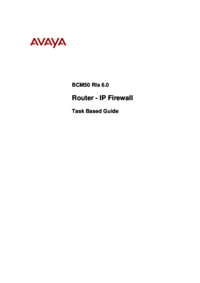





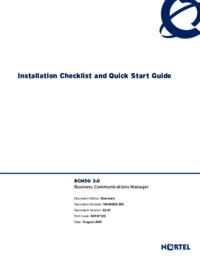


 (3 pages)
(3 pages) (10 pages)
(10 pages)







Comments to this Manuals