Avaya BCM50 User Manual
Browse online or download User Manual for Routers Avaya BCM50. Avaya BCM50 User's Manual
- Page / 82
- Table of contents
- BOOKMARKS
- System Start Up 1
- Copyright © 2010 Avaya Inc 2
- All Rights Reserved 2
- Table of Contents 4
- LAN Connection 7
- WAN Connection 8
- Flow Chart 9
- Obtaining a Keycode File 10
- PC Configuration 11
- BCM50 System Start Up 12
- Software Keycodes 21
- Configuring DHCP 28
- Setting the System Name 31
- Setting the Date and Time 32
- Attribute 34
- Media Bay Modules 38
- Trunk Media Bay Modules 39
- PRI Modules 39
- DASS2 Modules 46
- DPNSS Modules 50
- Description 51
- BRI Module 53
- Station Media Bay Modules 58
- DSM 16/32 Modules 59
- Combination Modules 62
- Registering IP Terminals 65
- Additional Information 67
- Startup Profile Settings 74
- Running the Startup Profile 79
- Keycode Credit System 80
- Avaya Documentation Links 82
Summary of Contents
BCM50 Rls 6.0 System Start Up Task Based Guide
BCM50 System Start Up 10 NN40010-318 Issue 1.2 BCM50 Rls 6.0 Obtaining a Keycode File Keycodes unlock features and applications on the BCM.
BCM50 System Start Up NN40010-318 Issue 1.2 BCM50 Rls 6.0 11 PC Configuration The BCM50 has a dedicated OAM port. It is recommended that you perfo
BCM50 System Start Up 12 NN40010-318 Issue 1.2 BCM50 Rls 6.0 Physical Connection to the BCM The BCM50 OAM port can accommodate either a patch cable
BCM50 System Start Up NN40010-318 Issue 1.2 BCM50 Rls 6.0 13 3. Type ping followed by the default IP Address of the LAN port you are connected t
BCM50 System Start Up 14 NN40010-318 Issue 1.2 BCM50 Rls 6.0 1. Point your web browser at the BCM’s IP Address. 2. You may get presented with
BCM50 System Start Up NN40010-318 Issue 1.2 BCM50 Rls 6.0 15 4. You may be presented with a second certificate error message. To avoid seeing the
BCM50 System Start Up 16 NN40010-318 Issue 1.2 BCM50 Rls 6.0 6. You will be asked to enter the BCM account credentials. Tick the Save Credentials
BCM50 System Start Up NN40010-318 Issue 1.2 BCM50 Rls 6.0 17 8. From the list of Applications, select Business Element Manager and click on the R
BCM50 System Start Up 18 NN40010-318 Issue 1.2 BCM50 Rls 6.0 11. If there hasn’t been a previous installation of Element Manager an “empty” version
BCM50 System Start Up NN40010-318 Issue 1.2 BCM50 Rls 6.0 19 Element Manager Connection to the BCM To access Element Manager for configuration pur
BCM50 System Start Up 2 NN40010-318 Issue 1.2 BCM50 Rls 6.0 Copyright © 2010 Avaya Inc. All Rights Reserved. Notices While reasonable efforts have
BCM50 System Start Up 20 NN40010-318 Issue 1.2 BCM50 Rls 6.0 3. You will be presented with the Element Manager interface. 4. Open the Network
BCM50 System Start Up NN40010-318 Issue 1.2 BCM50 Rls 6.0 21 6. A warning screen will appear, read the warning and click OK. 7. You will be p
BCM50 System Start Up 22 NN40010-318 Issue 1.2 BCM50 Rls 6.0 Use the following procedure to load a Keycode file. 1. Access Element Manager (refer
BCM50 System Start Up NN40010-318 Issue 1.2 BCM50 Rls 6.0 23 5. The features will be applied and viewable in the Feature Licenses table
BCM50 System Start Up 24 NN40010-318 Issue 1.2 BCM50 Rls 6.0 Configuring the LAN IP Address If the IP Address of the BCM system requires c
BCM50 System Start Up NN40010-318 Issue 1.2 BCM50 Rls 6.0 25 3. Click on the LAN Interfaces tab. Select the Customer LAN row, and click Modify in
BCM50 System Start Up 26 NN40010-318 Issue 1.2 BCM50 Rls 6.0 5. If you enter an IP Address manually, you will see the following WARNING
BCM50 System Start Up NN40010-318 Issue 1.2 BCM50 Rls 6.0 27 10. If the BCM is obtaining its network settings via DHCP (either its own DHCP server
BCM50 System Start Up 28 NN40010-318 Issue 1.2 BCM50 Rls 6.0 11. DNS settings can also be entered, if you are not receiving this informa
BCM50 System Start Up NN40010-318 Issue 1.2 BCM50 Rls 6.0 29 1. From the Configuration tab, open the Data Services folder, and select DH
BCM50 System Start Up NN40010-318 Issue 1.2 BCM50 Rls 6.0 3 Downloading documents For the most current versions of documentation, see the Avaya Su
BCM50 System Start Up 30 NN40010-318 Issue 1.2 BCM50 Rls 6.0 5. Click on the Add button. Enter the following settings and click OK: From IP Add
BCM50 System Start Up NN40010-318 Issue 1.2 BCM50 Rls 6.0 31 Attribute Value Description node is used only as a last resort. Default: H-node L
BCM50 System Start Up 32 NN40010-318 Issue 1.2 BCM50 Rls 6.0 5. A Progress Update window will appear. Setting the Date and Time 1. From the Co
BCM50 System Start Up NN40010-318 Issue 1.2 BCM50 Rls 6.0 33 4. If setting the Date and Time Source as NTP, click on the Modify butto
BCM50 System Start Up 34 NN40010-318 Issue 1.2 BCM50 Rls 6.0 7. Also ensure that the correct Time Zone is selected. Date & Time Settings At
BCM50 System Start Up NN40010-318 Issue 1.2 BCM50 Rls 6.0 35 3. Click Cold Reset Telephony Services. 4. The Cold Reset Telephony dialog
BCM50 System Start Up 36 NN40010-318 Issue 1.2 BCM50 Rls 6.0 Initialising CallPilot Manager Use the following procedure to initialise the CallPilot
BCM50 System Start Up NN40010-318 Issue 1.2 BCM50 Rls 6.0 37 4. The Quick Install Wizard form displays. If your VoiceMail system is already
BCM50 System Start Up 38 NN40010-318 Issue 1.2 BCM50 Rls 6.0 Attribute Description From Line Enter the line number of the first line in the range
BCM50 System Start Up NN40010-318 Issue 1.2 BCM50 Rls 6.0 39 2. You can now proceed with configuring the Media Bay Module type. Trunk Media Bay
BCM50 System Start Up 4 NN40010-318 Issue 1.2 BCM50 Rls 6.0 Table of Contents System Start Up ...
BCM50 System Start Up 40 NN40010-318 Issue 1.2 BCM50 Rls 6.0 2. In this example the system has a single PRI Digital Trunk Media Bay Module install
BCM50 System Start Up NN40010-318 Issue 1.2 BCM50 Rls 6.0 41 should be no Secondary reference defined on any DTM/BRI. Note that there should only
BCM50 System Start Up 42 NN40010-318 Issue 1.2 BCM50 Rls 6.0 4. As a general rule for Trunk modules (PRI, BRI, DASS2 etc.) you may wish to check t
BCM50 System Start Up NN40010-318 Issue 1.2 BCM50 Rls 6.0 43 PRI Module-Specific Settings Attribute Value Module/line type Trunk type All
BCM50 System Start Up 44 NN40010-318 Issue 1.2 BCM50 Rls 6.0 Attribute Value Module/line type Appears only for NI protocol. Protocol type User
BCM50 System Start Up NN40010-318 Issue 1.2 BCM50 Rls 6.0 45 Attribute Value Module/line type Number Length This number allows the system t
BCM50 System Start Up 46 NN40010-318 Issue 1.2 BCM50 Rls 6.0 DASS2 Modules 1. Double click in the Configured Device field and set it to
BCM50 System Start Up NN40010-318 Issue 1.2 BCM50 Rls 6.0 47 DASS2 Module-Specific Settings Attribute Value Module / Line Type Clock Source Pr
BCM50 System Start Up 48 NN40010-318 Issue 1.2 BCM50 Rls 6.0 Trunk Port Details tab Port details 3. Both trunk and analog station modules show
BCM50 System Start Up NN40010-318 Issue 1.2 BCM50 Rls 6.0 49 Attribute Value Module type Indicates auxiliary items added to the telephony de
BCM50 System Start Up NN40010-318 Issue 1.2 BCM50 Rls 6.0 5 Registering IP Terminals ...
BCM50 System Start Up 50 NN40010-318 Issue 1.2 BCM50 Rls 6.0 DPNSS Modules 1. Double click in the Configured Device field and set to DTM - DPNSS
BCM50 System Start Up NN40010-318 Issue 1.2 BCM50 Rls 6.0 51 DPNSS Module-Specific Settings Attribute Value Description Clock Source Primary
BCM50 System Start Up 52 NN40010-318 Issue 1.2 BCM50 Rls 6.0 4. Open the Provision Lines tab and check that the required lines are provisioned by
BCM50 System Start Up NN40010-318 Issue 1.2 BCM50 Rls 6.0 53 6. The module should be Enabled once configured. BRI Module 1. Double click i
BCM50 System Start Up 54 NN40010-318 Issue 1.2 BCM50 Rls 6.0 2. View the Provision Loops tab and check that the required lines are provisioned by
BCM50 System Start Up NN40010-318 Issue 1.2 BCM50 Rls 6.0 55 3. Select the Loop Type from the option box provided. 4. Configure the loops and
BCM50 System Start Up 56 NN40010-318 Issue 1.2 BCM50 Rls 6.0 Attribute Value Description Attribute Value Description Clock source Primary
BCM50 System Start Up NN40010-318 Issue 1.2 BCM50 Rls 6.0 57 2. Then select Expansion 1.1 and configure the Disconnect timer settings as require
BCM50 System Start Up 58 NN40010-318 Issue 1.2 BCM50 Rls 6.0 3. Once configured the bus should be Enabled (for the 8-port version, it will be nece
BCM50 System Start Up NN40010-318 Issue 1.2 BCM50 Rls 6.0 59 DSM 16/32 Modules 1. Double click in the Configured Device field and from the drop
BCM50 System Start Up 6 NN40010-318 Issue 1.2 BCM50 Rls 6.0 System Start Up Overview This guide details the steps required to set the BCM to a basi
BCM50 System Start Up 60 NN40010-318 Issue 1.2 BCM50 Rls 6.0 2. Both trunk and analog modules show port details. Ports settings are directly rela
BCM50 System Start Up NN40010-318 Issue 1.2 BCM50 Rls 6.0 61 3. The bus (or both busses) should now be Enabled. Note: For the DSM32 MBM both E
BCM50 System Start Up 62 NN40010-318 Issue 1.2 BCM50 Rls 6.0 3. The bus should now be Enabled. Combination Modules These modules provide a c
BCM50 System Start Up NN40010-318 Issue 1.2 BCM50 Rls 6.0 63 Combination Module Configuration 1. Double click in the Configured Device fie
BCM50 System Start Up 64 NN40010-318 Issue 1.2 BCM50 Rls 6.0 3. Then select Expansion 1.2 (or Expansion 1.3 if the 8 x 16 MBM has been selected) w
BCM50 System Start Up NN40010-318 Issue 1.2 BCM50 Rls 6.0 65 Connecting the BCM to the Network NOTE: If the BCM is in a Standalone Install
BCM50 System Start Up 66 NN40010-318 Issue 1.2 BCM50 Rls 6.0 3. Select IP Sets from the Configured Device column. The Details for Module displays
BCM50 System Start Up NN40010-318 Issue 1.2 BCM50 Rls 6.0 67 Additional Information Startup Profile Configuration Tool It is possible to apply In
BCM50 System Start Up 68 NN40010-318 Issue 1.2 BCM50 Rls 6.0 3. Click the Macro Security button. 4. Select Medium or Low. 5. Click OK (twice)
BCM50 System Start Up NN40010-318 Issue 1.2 BCM50 Rls 6.0 69 Obtaining the Startup Profile Configuration Tool The Startup Profile Configuration
BCM50 System Start Up NN40010-318 Issue 1.2 BCM50 Rls 6.0 7 DHCP On/Off? License File (Keycode File) Telephony Template Start DN of t
BCM50 System Start Up 70 NN40010-318 Issue 1.2 BCM50 Rls 6.0 4. Accept any further security messages that you may get presented with. 5. You
BCM50 System Start Up NN40010-318 Issue 1.2 BCM50 Rls 6.0 71 7. From the Applications list, select Other Administrator Applications and click Run
BCM50 System Start Up 72 NN40010-318 Issue 1.2 BCM50 Rls 6.0 11. Select the Save button from the File Download window and save the Profile template
BCM50 System Start Up NN40010-318 Issue 1.2 BCM50 Rls 6.0 73 13. The excel file will open from that location. You may wish to view the Usage Instr
BCM50 System Start Up 74 NN40010-318 Issue 1.2 BCM50 Rls 6.0 14. Once you have read the instructions select the Startup Profile Template w
BCM50 System Start Up NN40010-318 Issue 1.2 BCM50 Rls 6.0 75 DHCP Server If Server is set to Enabled, you can specify the Default Gatew
BCM50 System Start Up 76 NN40010-318 Issue 1.2 BCM50 Rls 6.0 Other Settings It is recommended that the rest of the settings in the Start
BCM50 System Start Up NN40010-318 Issue 1.2 BCM50 Rls 6.0 77 18. If using a Keycode file, ensure you type in the name of the file correctly (e.g.
BCM50 System Start Up 78 NN40010-318 Issue 1.2 BCM50 Rls 6.0 19. Once you have entered the configuration details as outlined in the follo
BCM50 System Start Up NN40010-318 Issue 1.2 BCM50 Rls 6.0 79 21. Save a version of the Startup Profile (.sps file) on the USB memory stick. This
BCM50 System Start Up 8 NN40010-318 Issue 1.2 BCM50 Rls 6.0 WAN Connection This scenario only relates to a BCM50(b)e installation. The WAN informa
BCM50 System Start Up 80 NN40010-318 Issue 1.2 BCM50 Rls 6.0 Next Step When the Startup Profile has been applied, you should continue wit
BCM50 System Start Up NN40010-318 Issue 1.2 BCM50 Rls 6.0 81 The BCM installer’s responsibilities can be summarized as follows: 1. Apply the
BCM50 System Start Up 82 NN40010-318 Issue 1.2 BCM50 Rls 6.0 Avaya Documentation Links Installation and Maintenance Guide BCM50 Installation
BCM50 System Start Up NN40010-318 Issue 1.2 BCM50 Rls 6.0 9 Flow Chart The flow chart outlines the steps involved in System Start-Up:
More documents for Routers Avaya BCM50
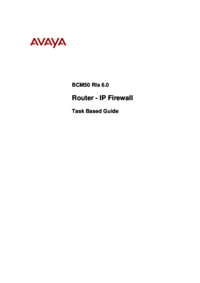






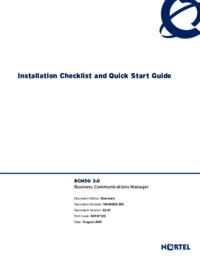




 (8 pages)
(8 pages)







Comments to this Manuals